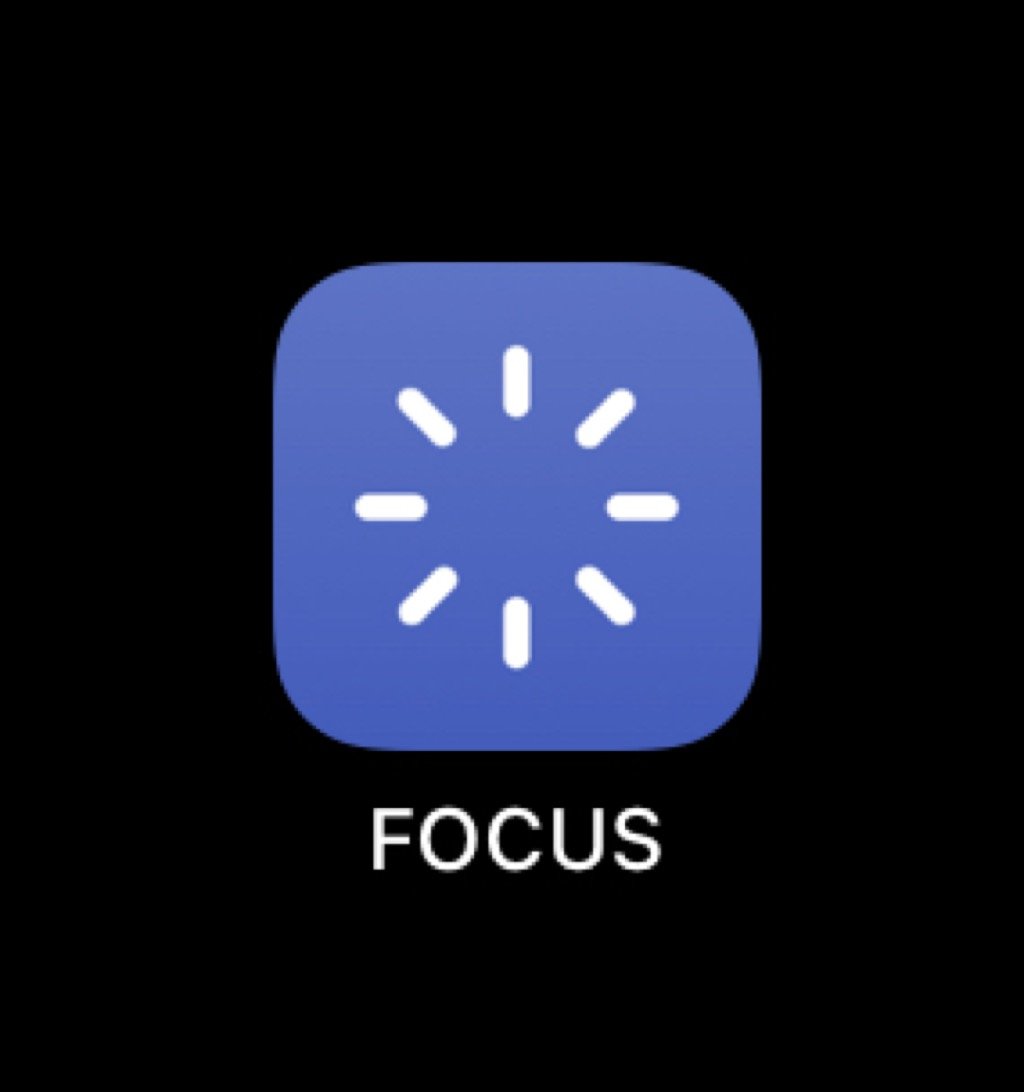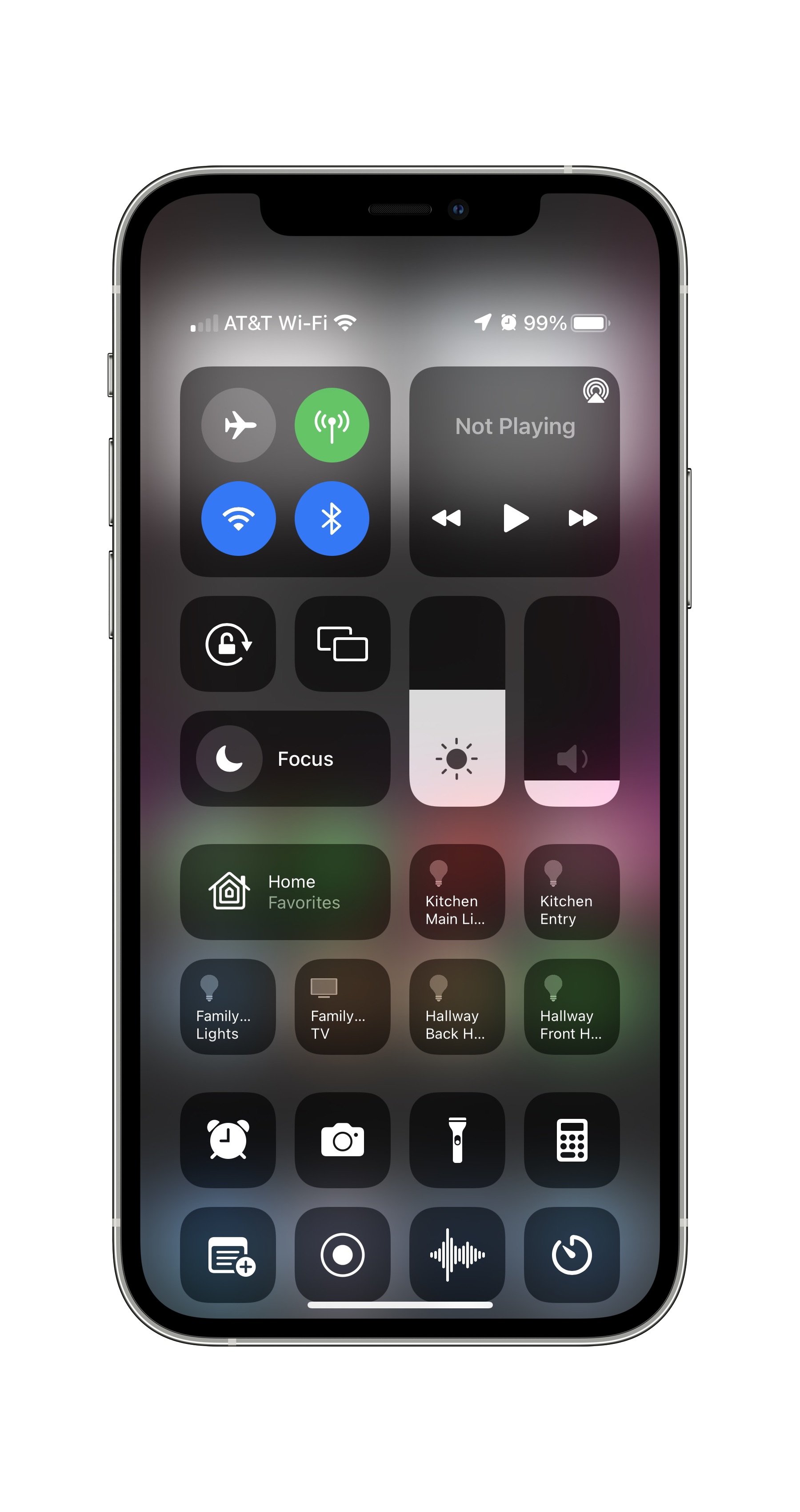Tech Tip – Using Focus Mode on Your iPhone to Make You More Productive
What is Focus Mode?
Focus mode for Apple devices is an advanced version of the Do Not Disturb feature that has been around for several versions on iPhones and iPads. Think of Do Not Disturb (DND) as a blunt object, almost like turning your phone on or off. It could block out any distractions for a period of time without actually turning your phone or tablet off completely. DND kept calls, messages, or reminders from popping up or making noises during meetings or other calls. No doubt it is a very handy feature. Beyond just meetings or calls, it could also ensure you were not disturbed at night or whenever you were sleeping. But, as I said, it was a blunt object. Focus Mode is an improvement and offers much more fine-tuning.
Image of iPhone and Control Center showing Focus Mode
With iOS 15, introduced last fall, you can now create more specific use cases for how you ask your phone to look and sound during certain times. DND got a lot smarter and more useful for its users. With the introduction of Focus Mode, you can set what your Home Screen looks like, set up specific times of day for your phone to behave in certain ways, and to block out the distractions you want to. Additionally, you can set your Focus Mode on one device and have it apply to all of your Apple devices. Start a Focus Mode on your phone, and it will apply to your iPad, your Apple Watch, and your MacBook computer. This is a great feature when you have all of those items.
Image of iPhone with Settings Page (Focus Mode) and with Focus Mode Options
Let’s dive into what you can do with Focus Mode and how you might put it to use for yourself.
Focus Mode use cases
It may not seem immediately evident how Focus Mode may work for you in your store or as a multi-unit leader supporting locations. However, there are some great benefits that can come from using this and limiting distractions throughout your day. In the videos below, I’ll show you how to set up some of these features.
Throughout the day
You can set up specific apps or widgets to be visible on your Home Screen and hide the rest. If there are only certain things you need to see and want to avoid other distractions or temptations (e.g., social media apps) you can create a screen that only has what you want and no social media sites.
You can also select who can reach you via text or phone calls. Perhaps you only want to receive calls from your spouse or partner, and your boss. You can do that, and establish a specific set of hours for that to occur automatically each day.
Focus Mode Set Up
For multi-unit leaders, when visiting a location, you may want to have access to your notes, or specific apps to complete your visits. At the same time, you want to block out all other distractions like messages or emails, so you can provide your undivided attention during your visit. Focus Mode allows that to happen. You can set up your Home Screen to only have the information or applications you want and block out all the rest, as well as the incoming calls and messages.
Other times, you may want to have a specific look and feel for your phone or tablet:
During conference calls
For your daily or weekly planning sessions
During one-on-one follow-up calls
While attending a meeting
When you’re taking a break and having a meal
One thing to note, the apps in the dock (at the bottom of your screen) remain the same regardless of your Home Screen. If you have any apps there that can cause distractions or show notification badges, you may want to consider removing those from your dock and only making them part of your Home Screen.
Here are some quick videos to show you how to set up Focus Mode for your iOS or Apple devices.
Set up Focus Mode
Setting up Focus mode can be done in a couple of different ways. Let’s take a look in the video below.
Setting up a new home page to use with Focus Mode
You can have custom home pages with your focus modes. This can be extremely handy in preventing your own distractions. The one limitation I would love to see them change in the future would the ability to also have a custom dock, so you could hide certain apps from view there as well. You can change which app icons are visible on your home page, and you can add widgets, that gets you most of the way to being distraction free when trying to get your most focused work complete. The video below shows you how to set it up.
Advanced – use a shortcut to start Focus Mode
Shortcuts is an automation application for iOS devices, and now works on Macs as well. It allows you to create quick ways (or shortcuts) to do other things that may take multiple steps. In the video below, you can see how to create a simple shortcut to allow you to begin one of your focus modes with a simple tap of an icon.
As you can see, Focus Mode is a powerful, and productive tool for using on any of your Apple devices. I love that it works across all devices within the ecosystem. With one click, I can be more productive on my watch, phone, tablet, and computer (if you have a Mac). There is excellent customization (and more coming soon) that ensures you’ll have what you need at your fingertips, but remove the temptations that may distract or take you away from your work. So, check out Focus Mode to increase your deep work and productivity.
How will you use Focus Mode to help reduce distractions and get more done?
Join other retail leaders in continuing their development journey with Effective Retail Leader.com. SUBSCRIBE today to receive leadership tips directly to your inbox and monthly newsletters that provide many tools to help further develop your leadership skills. JOIN NOW!