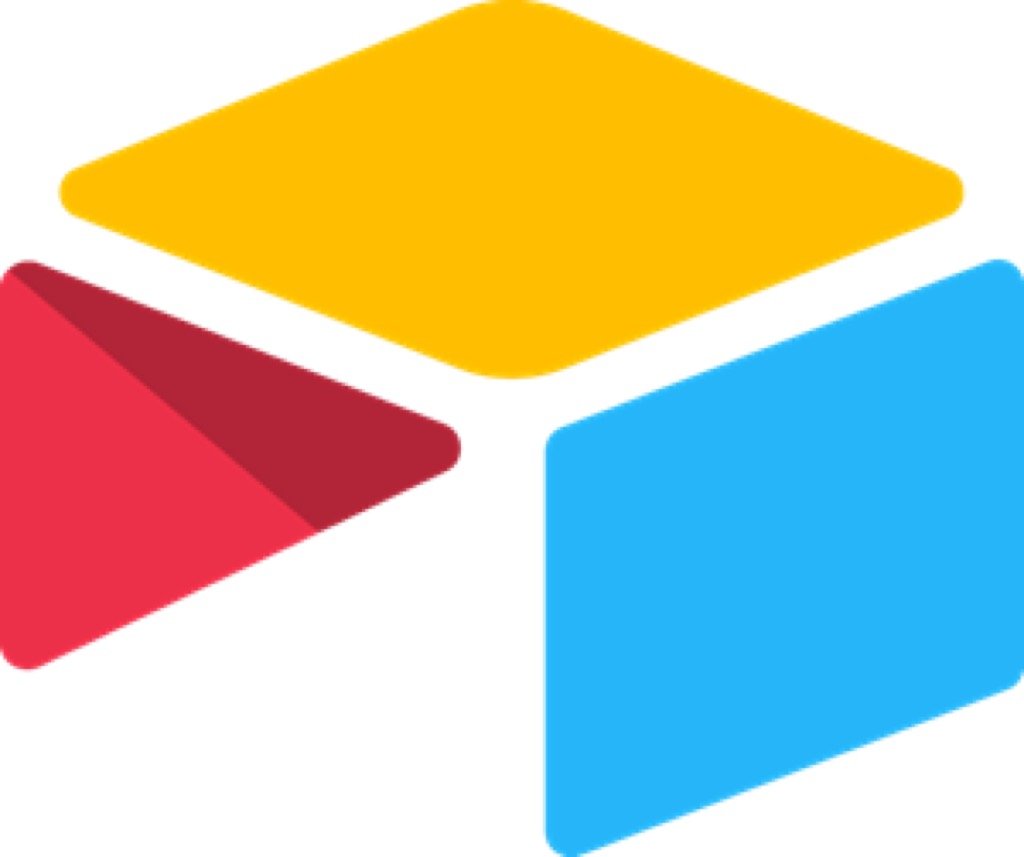Tech Tip — AirTable — Collect Ideas and Keep Together in One Place
For this month’s Tech Tip, I wanted to share something a little different. AirTable isn’t a regular application. It is more of a web service that can function in many ways. On the surface, it can feel complicated and unnecessary, especially for most people in the retail world. However, it is extremely versatile and can have some really useful applications for a retail leader. Creating databases of information is not something many people think about. However, the concept is becoming more common as people look for ways to store a lot of information that they want to refer back to later in an organized way. Most applications we’re used to working with maintain things linearly: we think of something we would like to hold on to, and we write it down and keep it in a series of notes, a list, or even on scraps of paper. It gets difficult to see all of that together in one place later when you want to recall everything you had on that subject. Databases can help to manage that better.
One area that many retail leaders struggle with is keeping notes on the performance of their team or, as multi unit leaders, their stores. You may keep notes on your visits or discussions with those that report to you, but that can be tricky to keep track of across extended periods of time. Even if you are using a company program for capturing your store visits, referring back to that information later isn’t always easy. Having a way to keep track of some of your own notes about specific people or locations and then see them all together may be a better way to reference later for coaching or follow-up discussions. That is the example I am going to show from within AirTable for this month's Tech Tip.
AirTable is a web-based service, meaning that it functions best in a web browser. That gives you access to your AirTable ‘base’ (as they are called) from any platform that can access the internet. You can get mobile apps that will run AirTable, but I typically use AirTable from my web browser on my iPad over using the iOS app they have available. The web version offers more flexibility and ease of use, even on the smaller screen, than the app does in most cases.
What exactly is AirTable
Maybe the easier way to explain what AirTable is or does, it to compare it to Microsoft Excel and a Notes application. In many ways, AirTable can and will look a lot like an Excel spreadsheet. The difference will become evident in the way you can change the view of your information as you begin to work with it. But, in many instances, you could copy and paste data right from a spreadsheet to work inside AirTable.
In this basic view, you can assign what type of data goes in each column of the ‘base’. AirTable calls each new collection a base. Clicking on the column header allows you many options to choose what type of information you want to collect in that column. These can become quite powerful when combined with formulas and linked cells from other areas of your base. (We won’t go into all of those details in this overview of AirTable. I’ll have a list of resources at the end of the article where you can learn more details about how to use AirTable.)
AirTable allows you to collect or enter this data for each unique entry (row) and then see it together in different views depending on how you connect them together. To show an example of how AirTable could work for you, I have set up a small sample district with five stores and will demonstrate how a multi-unit leader could use this to track visits or conversations with stores. As a Store Leader, you could use something similar as a way to track your developmental and follow-up conversations with your direct reports. Think of the store numbers as people in those instances when referencing the examples below for stores.
Grid View or Main Information
Since AirTable at its core is a database program, the basic look is a grid with information. In our example, you’ll see we have our five stores in the main column. This sets everything else up, since these are unique entities.
Within this view, we can add additional (mostly) static information such as the Store Manager name, the store volume, and the date it opened. The rest of the data can then be linked from other dynamic updates that come from your entries. (We’ll get to those in a minute.)
Multiple Tables
AirTable lets you have multiple tables (think of them like tabs in an Excel spreadsheet). This is where you can capture additional information that you will ultimately link back to the main information view. This information feeds into each unique entity we have on that first table, allowing you to see many entries for one location together. In our example, you’ll see those collect in the ‘Visits’ column. Also in our example, I have added a visit total column to count the number of different types of visits that have been captured by store.
Adding Entries
Our second tab, Visit Data, is where information we collect from each visit will be recorded. It could be entered like a spreadsheet, where you just work your way across the columns and add information. That is not the easiest way to do this when working in stores. The great thing about AirTable is it gives you many options to work with data. In this case, we can create a form where our information can be entered. The form is created from our column headers, and you can select which columns you want to be able to capture data for. In our example, we need most of what we see here. The store list (which allows you to select which store you are visiting, the date of the visit, and the Status of the visit (meaning outcome or score). I have also added an option for ‘planning’ so you could set up a future visit for planning purposes. Once you visit the store on that date, you can change the status based on your visit, and add any notes. Or you could complete the visit as a normal entry and delete the ‘planning’ placeholder.
Using the Form
Once you set up your entry form, this can be accessed via any web browser. Meaning, you can open this on a phone or tablet when you are in your store. I would recommend sharing the link with yourself, opening it on your tablet (iPad shown below), and then bookmark it for easy reference in the future.
You can then enter your visit information directly into the form, and it will feed back to the main information page we have in AirTable.
Seeing information by Store
Back on the Store List table, we can see all the visits that have been entered. If you expand the record page for any store, you can then see all of your information in one place.
You can see each of the completed visits for this one store all together. When you click on any of these, you will see your full notes from the visit.
This is a great way to be able to review progress over time on a store by store basis and have all the information in one place. This example is simple in what it is collecting. You could set up additional pieces of information you would want to reference by adding more columns to your main database view.
To make the view a little cleaner and to demonstrate how AirTable lets you view data in different ways, you can select ‘create view’ from the list in the bottom left corner.
I have created a ‘card’ view that allows you to see all of your stores in a very clean way, with some key information visible. By clicking on any of the cards, we can get the expanded record view for each store, as we saw above.
Other Views
There are other ways to see your information as well. You can use what is referred to as a Kanban view, which shows a cards views stacked by type. In the example below, we can see visit entries by type of visit (in-person, virtual, phone follow up, etc.).
The calendar view can be an easy way to review where you have visited in the past, as well as a way to plan further visits. When you click on any calendar date, you can create an entry, meaning you could set up a ‘planning’ visit for any date in the future. This allows you to see in one place what you’ve already done and what you’re going to do in the future.
This really only scratches the surface for what AirTable can do. It is an application that can be as simple or as powerful as you need it to be. There is plenty of information available at the AirTable website. And if you search YouTube for AirTable, there will also be an endless selection of videos to help you get started or become an advanced user. I use AirTable for all of my content planning for Effective Retail Leader. It works great with the different view to plan ahead articles I will be writing, keep track of their status and progress, and then reference back to them at a later date.
Using a tool like AirTable can help you remain organized and even stay ahead when trying to complete monthly, quarterly, or even annual reviews for your business or your team. It allows you to keep good records that are easily accessible in one place.
If you would like to see more information in the future about AirTable or this type of application, drop me an email or post a comment to let me know.
How will you put AirTable to work for you?
Join other retail leaders in continuing their development journey with Effective Retail Leader.com. SUBSCRIBE today to receive leadership tips directly to your inbox and monthly newsletters that provide many tools to help further develop your leadership skills. JOIN NOW!