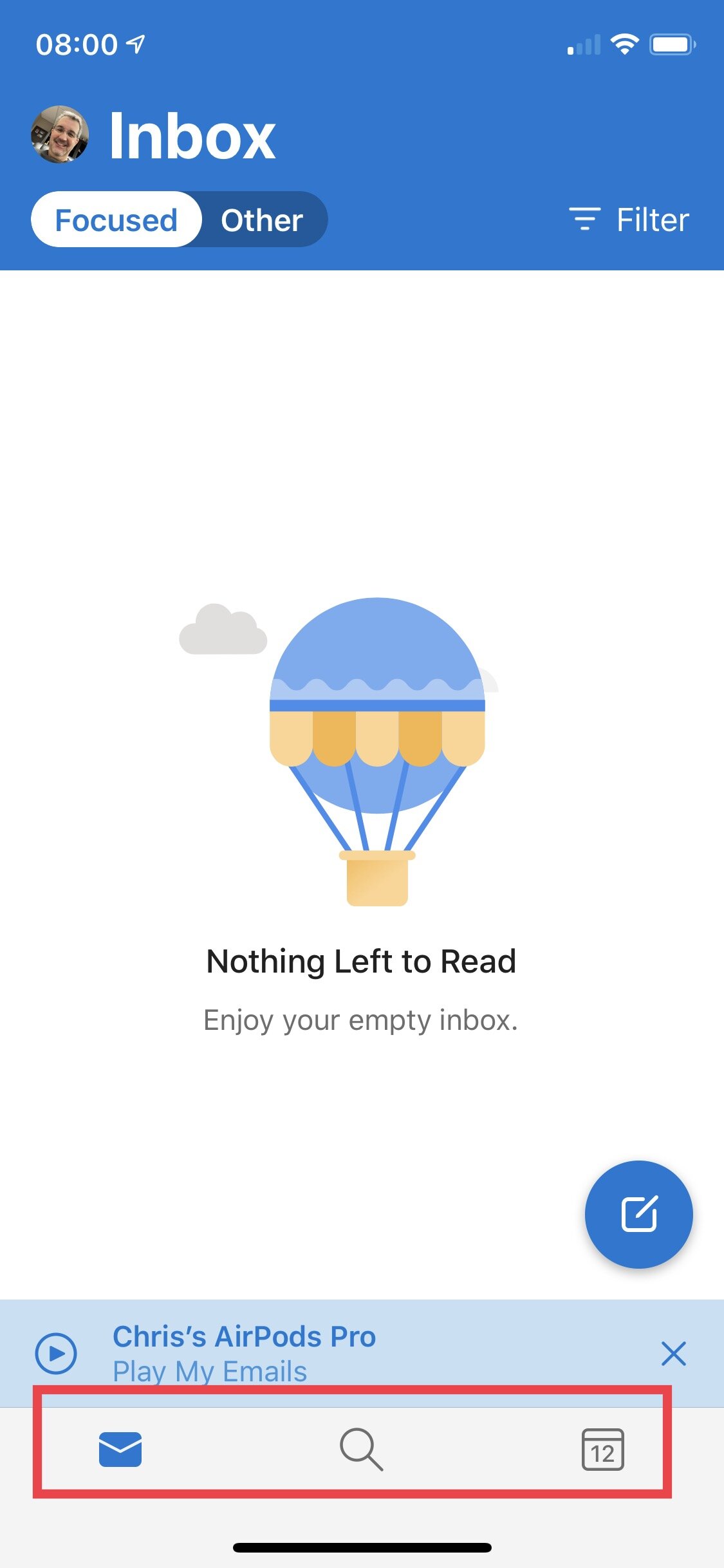Tech Tip - Using Microsoft Outlook for Your Email Needs
Email is something none of us can fully escape. In fact, most of us in retail are attached to email far too much. Finding a tool that can help support your needs becomes that much more important when you spend as much time as we do. On the other hand, most companies limit the options you may have for email applications. From a mobile device standpoint, the integrated Apple Mail app is often the only option. If your company uses Microsoft Outlook and Google, you may be able to use those applications.
Since so many organizations utilize Microsoft, I decided to take a deeper dive into the Outlook for iOS app. I am fortunate that in my Company we are able to use either the built-in Mail app or the iOS version of Outlook. I actually use both mail applications for how I manage email.
Let’s take a look at some highlights of this piece of software.
The Outlook mobile application has all of the basic functions you would expect from a modern day email app.
Multiple Accounts
Outlook allows you to import multiple email accounts from almost any service you currently use. Whether you have a company/enterprise email account or you want to manage your personal Gmail account, you can with Outlook. Most of what I will concentrate on here is the ability to use it with an enterprise Office 365 account, but all of the features carry to any email account you set up within Outlook.
Calendar Integration
Perhaps the best and most important feature I have found with Outlook while using my work account is the integration with the calendar. Even with other options through the native Mail app, full calendar integration is possible, but not as smooth. Because Outlook is tying into the overall company calendar system, it removes some extra steps. Outlook is well designed in this aspect for managing calendar invites. It is a simple press right from your email list. You can accept, decline, or mark tentative without having to switch screens or follow multiple paths. It is quick and easy.
The calendar portion of the application is built right in. You do not need to exit Outlook to get to your calendar. That sounds like it should always be that way, but many email applications do not have your calendar built into it. Since this has always been a part of Microsoft Outlook, it makes sense that it stays combined in the mobile applications as well. It is not the best calendar app, nor the prettiest, but it is hard to beat the convenience of having it built-in with email. It is one of the reasons I choose to use Outlook on my mobile devices.
Setting up meetings is also a better experience within the Outlook interface. Since it is already connected to your company global address, looking up people is simple and you are able to see availability as you would from the desktop version. The process is simple and makes setting up a quick meeting a breeze. With Microsoft Teams integration built-in also, it is a single step to set up a meeting, plus create the Teams connection. If you use Teams for meetings in your Company, this is an added reason to use Outlook for your mail application.
Search
I have found this to be both a very useful feature, and a maddening one sometimes. There is a lot to like about how Outlook for Mobile handles search. It is a tab at the bottom of the screen, so it is easy to navigate to and on the iPad allows you to potentially use split screen view to have a search window (or calendar view) open alongside your email.
Search capabilities are the standard variety. It works as expected, but Outlook does offer a nice feature in showing you your recent attachments, contacts, and the ability to add tasks directly from this screen. This is a helpful way to quickly scan through recent attachments you might be looking for without much effort. I have found that to be handy on more than one occasion.
Other features and benefits
Outlook has a few other niceties built into it. A recent addition is the ability to listen to your emails. Through Microsoft’s voice assistant, Cortana, the application can take your recent emails and read them aloud to you. This can be especially handy for when you are in the car or doing something else that makes a lot of hand movements on your screen difficult (i.e. exercising). It can be a good way to triage your inbox when you might ordinarily not have that option. I have not used this feature a lot, but am challenging myself to give a try to see if I can make it part of the routine that helps to lessen the burden of email in other ways.
Outlook offers options for snoozing emails, which can both be a great option as well as something that simply moves a problem to a later time. Snoozing emails is a personal preference, I am not sure it is any more or less effective than having a system to how you address your inbox. I have mentioned that before in previous posts. I do not use the snooze function, but I like that the option for deferral is available and could be useful for others that incorporate that into their system.
Finally, Microsoft has many other add-ins available to connect with other applications outside of Microsoft's stable of products. (Though you can make easy connections to things like Tasks, OneNote, and OneDrive.) If you use any of the long list of services that Microsoft partners with, this can be a huge benefit. I can quickly add items to a Trello card, to a Smartsheet, or use text for a Jira ticket. If all of that is Greek to you, then, nevermind, just know there is some additional power there to help make connections if and when you might need them. I actually wish there were more. I would like to see add-ins for things like OmniFocus (task management) or different note applications outside of OneNote. It can be very handy to quickly move an email and its attachments into a different tool where you get work done.
A few missing pieces
While Outlook is a solid email application, I do have a few minor complaints about the iOS applications. Most notably on the iPad, its lack of drop and drag functionality is a near deal-breaker for me. It makes what should be very simple a more tap intensive process. You cannot just drag an email to a folder, or into another application. For example, I would love to drag and email into OmniFocus and have it create the task for me. I can do that in the native Mail app, so it would be nice to do so here also. I would also like to have more control or options over the swipe functions. Many email apps have short and long swipe options, which would be a nice addition to Outlook, especially since there are so many things that can be done within the application. It would be better if they were at my fingertips.
Overall, Microsoft's mobile Outlook application is an excellent tool for managing work email. I don’t think I would use it as my personal email application, but the integration with the enterprise calendar and contacts makes it extremely useful. Aside from the minor issues I mentioned above, this has become my primary work email application, and I only occasionally bounce back to the built-in Mail app for specific situations.
Join other retail leaders in continuing their development journey with Effective Retail Leader.com. SUBSCRIBE today to receive FREE leadership tips directly to your inbox and monthly newsletters that provide many tools to help further develop your leadership skills all at no cost. JOIN NOW!
No spam ever - just leadership goodness.