June Tech Tip - Using Messaging and Communication Platforms in a Changed World

For the June Tech Tip, I thought I would take a slightly different approach. The last few months have seen a tremendous rise in the use of different communication platforms for many companies. Most are excellent and provide teams with a simple way to communicate more effectively than via email or phone calls alone. However, how do you choose? And then how do you incorporate these new tools into your workflow to be useful, and not overwhelming? Instead of sharing just my experience with a single application, this month I have selected some of the more common platforms that have risen over the past few months and will provide some useful links for you to review and help understand them further. In all cases, I will share at least one link that speaks to how you can use the applications and one that speaks to strengths or features of it. As an example, while Zoom and Microsoft Teams have some cross over functionality, they are very different platforms and will serve different purposes.
Let’s take a look at how tools like MS Team, Google Hangouts, Slack, and Zoom can change how we engage and communicate with our teams. How they can help us be more productive, create more effective communication, and stay connected even when apart. Your company doesn't necessarily have to be on a platform for this to work, but it will make it easier.
Microsoft Teams
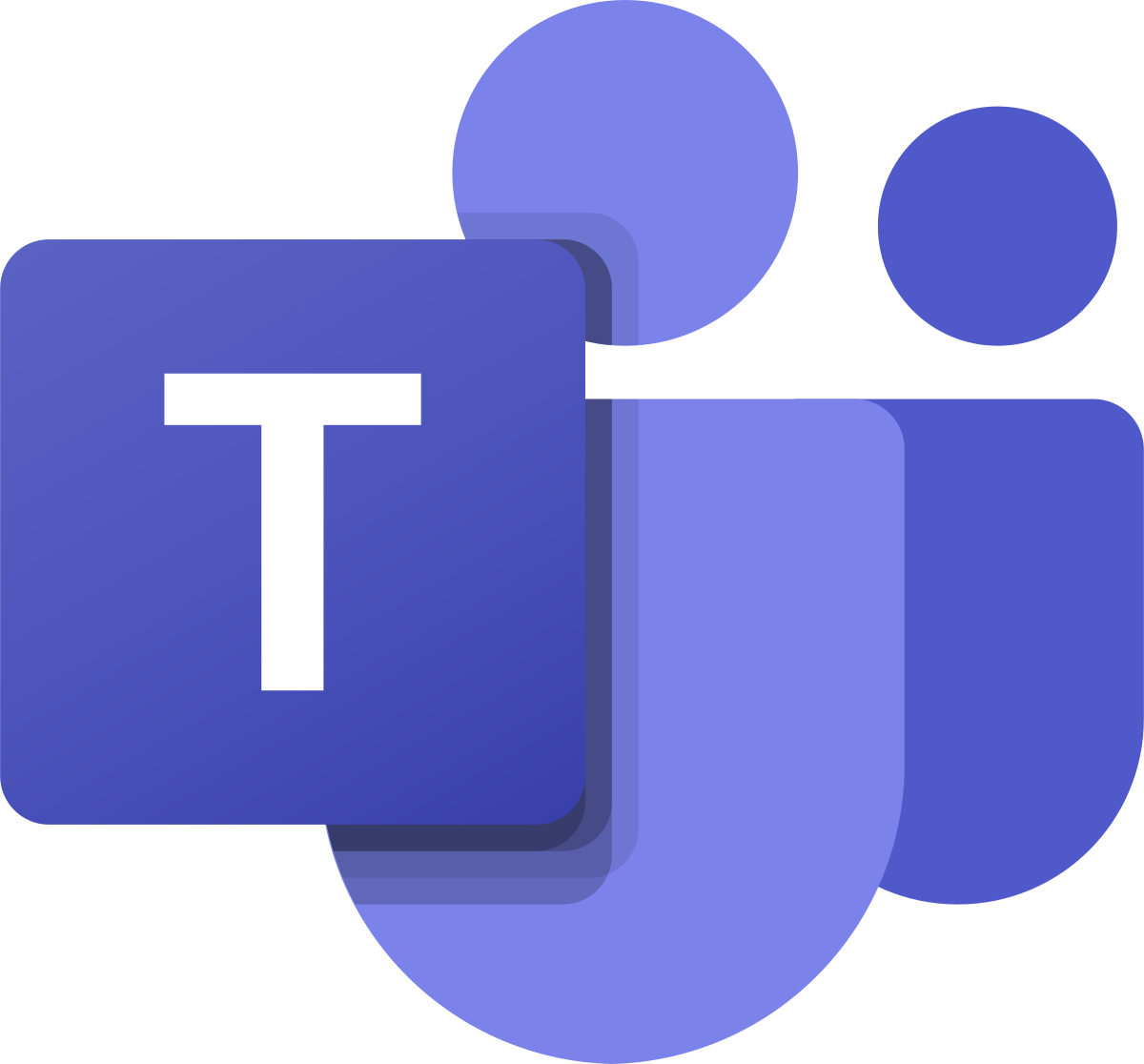
Microsoft has been busy putting its chat and group communication tool together over the past several years. Microsoft is definitely trying to leverage its enterprise integrations and provide those customers with a robust solution that would be a replacement for something like Slack. In its simplest form, it is a combined messaging/chat app with video calls. However, it can be much more than that.
It integrates very well with Outlook as well as the rest of the Office Suite of products. Having your calendar and address book directly connected to Teams is perfect for scheduling quick meetings and having the links and connections created for you. It will populate your calendar for you and it is easy to access either from the Teams application itself or from your calendar entry.
Teams is definitely a desktop app first and mobile second. There are a lot more features built into the desktop software when compared to the iPhone and iPad apps. They are certainly functional and allow you to schedule and conduct meetings without a problem, but some of the fun things like special backgrounds and organizational tools for managing chats and teams are only in the desktop version. I have been using Microsoft Teams with my iPhone and iPad to a great extent over the past two months. It has become an excellent tool for quick team meetings, larger group calls, and easy chat functionality. My only wish would be to have feature parity with the desktop application.
Here are some great resources to learn more about using Microsoft Teams.
https://docs.microsoft.com/en-us/microsoftteams/teams-overview
https://www.techrepublic.com/article/microsoft-teams-the-smart-persons-guide/
https://www.techradar.com/how-to/how-to-use-microsoft-teams
Apple FaceTime

Apple FaceTime comes installed on every iPhone and is primarily a video call application. There is not much more to this than the ability to make video phone calls. It does have one very useful and powerful feature though: you can connect up to 32 people on a single call. This is a perfect solution for conference calls for teams. The downside is, everyone needs to have an iPhone in order for this to work.
Another benefit of using the Apple ecosystem is that FaceTime does integrate well with the messages app. You can use the two in conjunction with each other to have a group messaging system and video call option together. From a group message chat, you can begin a FaceTime call with everyone with the touch of a button.
I have to admit, one of the most fun parts of using FaceTime is the ability to use Apple’s Memoji function that creates a cartoon-like character of yourself that can be used on the call.
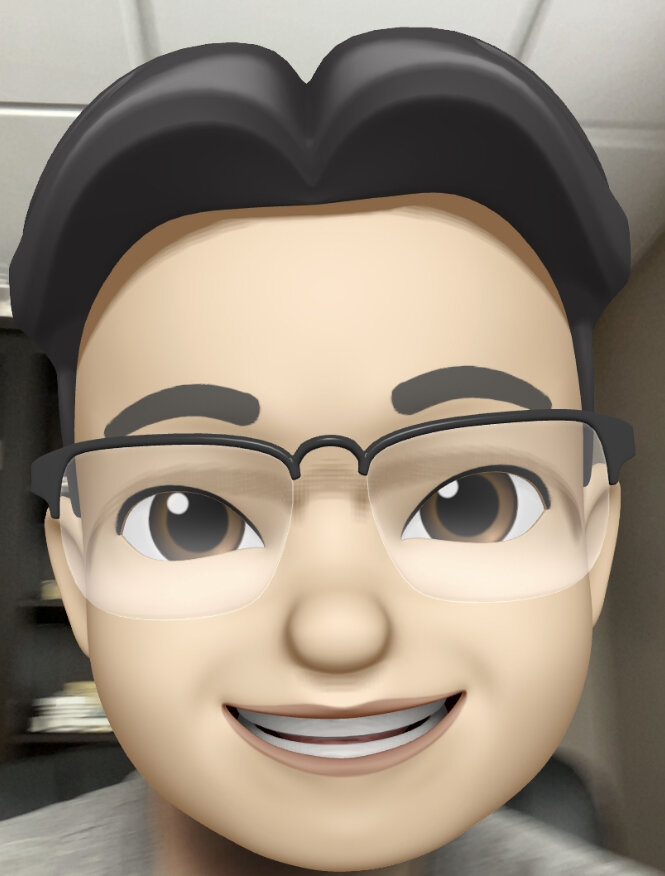
Apple’s FaceTime is simple, easy to use, and limited in its nature. If you just need a messaging and group call function where everyone has an Apple device, this can be a great option. Here are a couple of articles that share some additional information.
https://www.techradar.com/how-to/how-to-use-facetime-on-your-iphone-or-ipad
https://www.imore.com/how-place-facetime-call-your-iphone
Google Meet

Google Meet has updated recently and now allows anyone to have a free account. Previously, Meet was part of the paid G Suite group of products aimed primarily at education and enterprise. Meet is essentially a more powerful version of Google Hangouts.
This is a video calling platform only. It has some excellent tools, and if you are part of the Google ecosystem, or just need a simple way to do video calls, then Google Meet would be an excellent option. It has a lot of similarities with Zoom. If I were looking for a way to have easy video conference calls with my team, I would likely start here. Meet allows you to conduct calls with up to 250 people, integrate with Google Calendar, and can be accessed via the web or native iOS and Android apps. This makes it possible for anyone to join your call wherever they are and regardless of what platform they may be working from.
If you need chat functionality along with video calling, Google Hangouts still offers this option. Hangouts is a consumer-level product only (as of June 2020) and is limited to 25 people on video calls and cannot be used with anything other than xxx@gmail.com accounts for google. This could still be an option if you need a single chat and video messaging/calling platform for a small team.
Find out more about Google Meet -
https://www.techradar.com/how-to/how-to-use-google-meet
https://lifehacker.com/you-can-now-use-google-meet-to-host-free-video-conferen-1843159365
https://zapier.com/blog/google-hangouts-meet-guide/#hangouts
Slack

Slack is a solid all around communication tool. It has been on the scene for several years now and has steadily grown in tech companies and other small businesses as a way to replace the drudgery of email, make files and information available to a team, and allow them to connect in ways that are most convenient to them. Microsoft Teams is probably the closest resemblance of this application, certainly on this list. The trick with Teams or Slack is to get a majority of people using it instead of email, otherwise, it ends up being a supplement to email instead of a replacement. That can be a difficult challenge to overcome
Slack allows for multiple channels of chats, so people can opt into or out of different subjects, yet still have a common place to get information and updates. Slack does allow for participants from inside and outside your company, which can be handy if you have projects that involve vendors or partners from a different organization.
One of the other big advantages Slack has over Teams is the use of bots. There are a lot of integrations and automation that can be done with Slack and the use of their bots. This can be especially handy in keeping message threads easy to use, finding information easily, and automate common communication workflows.
Slack does allow video calls, but the free version is very limited in this area, allowing only person to person calls. Depending on your situation, this may be enough, bit it is something to consider if you are looking for an all in one app for team communication. It can, however, integrate with some of the other services, such as Zoom or Google that might allow you to use all of the other features of Slack and have a video call option within the Slack environment.
Here are some further resources on Slack to help determine how it might work for you.
https://slack.com/resources/using-slack/slack-tutorials
https://biz30.timedoctor.com/how-to-use-slack/
https://okdork.com/slack-app-19-tips-advanced-tutorial/
Zoom

Zoom has seen the biggest rise in popularity and notoriety during the pandemic. And not necessarily for all of the right reasons, at least early on. A lot was written about Zoom’s security issues when the pandemic and the resulting mass move to video conferencing was underway. They have reacted quickly and largely have addressed the most significant of issues. I think with the changes they have made, Zoom is a reasonably safe choice for any of your communication needs, but I would recommend you educate yourself about the security steps they have taken and how you can ensure your calls remain secure.
Zoom is an easy to use, highly flexible solution especially for video conferencing. That is its function. It does not serve as a larger scale team communication device. While you can do chats within the app, they are limited to the call you are on for that type of communication.
There are a ton of new training videos and materials available for Zoom. Many of these can very quickly make you an expert on the tool and you can then quickly begin having very professional calls with large groups of people. I use Zoom for many of our more critical conference calls, and especially when there will be multiple presenters using slides to help create the message.
Zoom also provides useful tools for recording and archiving your calls so that they can be used for training team members in addition to regular conference calls.
Here are just a few helpful items to get you learning more about Zoom.
https://screencastsonline.com/tutorials/mac-apps/zoom
https://www.digitaltrends.com/computing/how-to-use-zoom/
As you can see, there are a lot of choices for how you can communicate differently, yet effectively with your team. If you are unsure of what your company is currently using, I would reach out to your operations or IT partners to understand what may be available. If you are already using the Microsoft Office Suite of products, it is highly likely that Teams is also available to you. Likewise, if your company uses the Google product suite. Both offer powerful tools. And, if your company doesn’t have either of those, there are excellent options that you can choose to use with your team. Many of them are free, so you can try them and see how they work for you.
How are you communicating differently through technology in your environment?
Join other retail leaders in continuing their development journey with Effective Retail Leader.com. SUBSCRIBE today to receive FREE leadership tips directly to your inbox and monthly newsletters that provide many tools to help further develop your leadership skills all at no cost. JOIN NOW!
No spam ever - just leadership goodness.
Photo by Ales Nesetril on Unsplash

