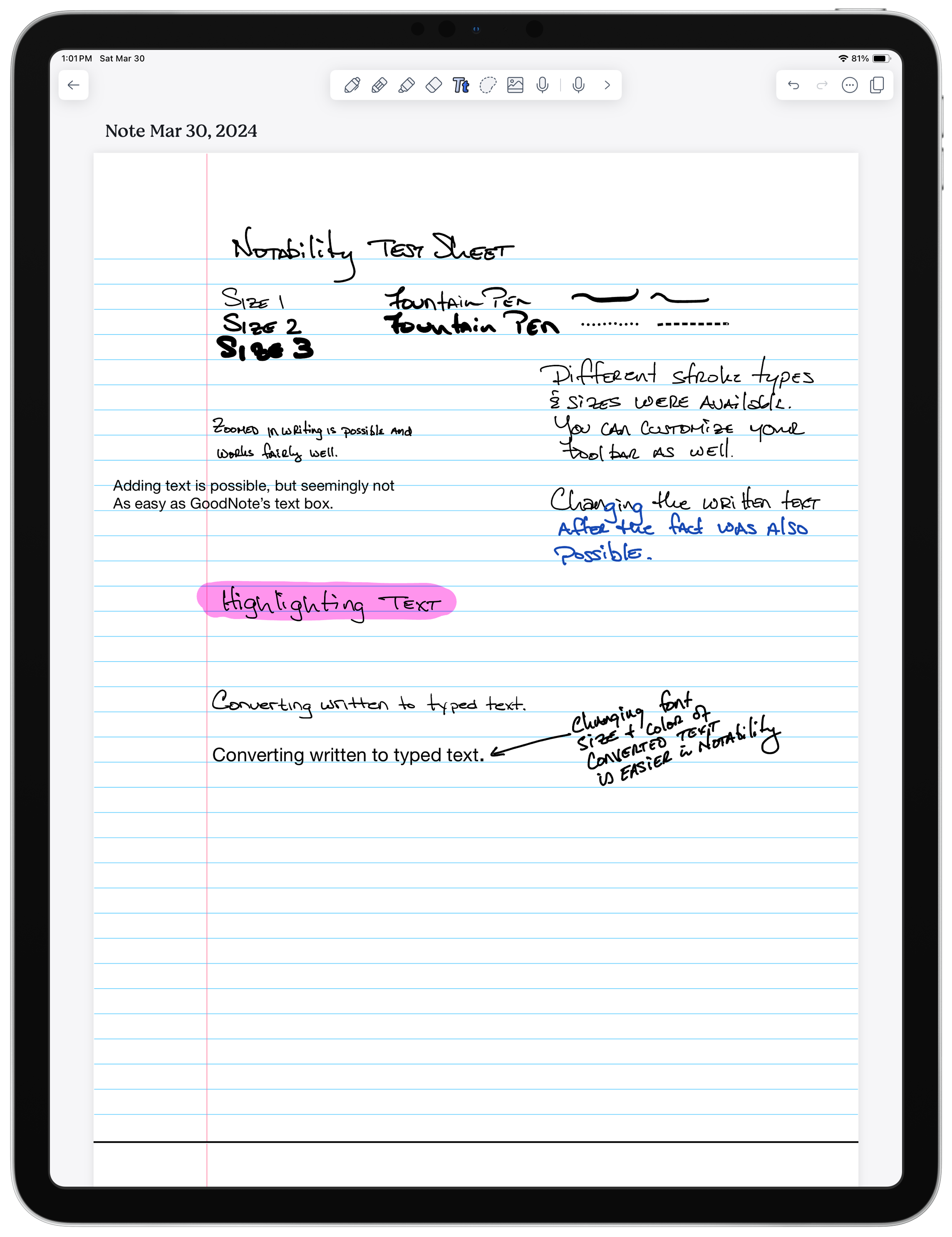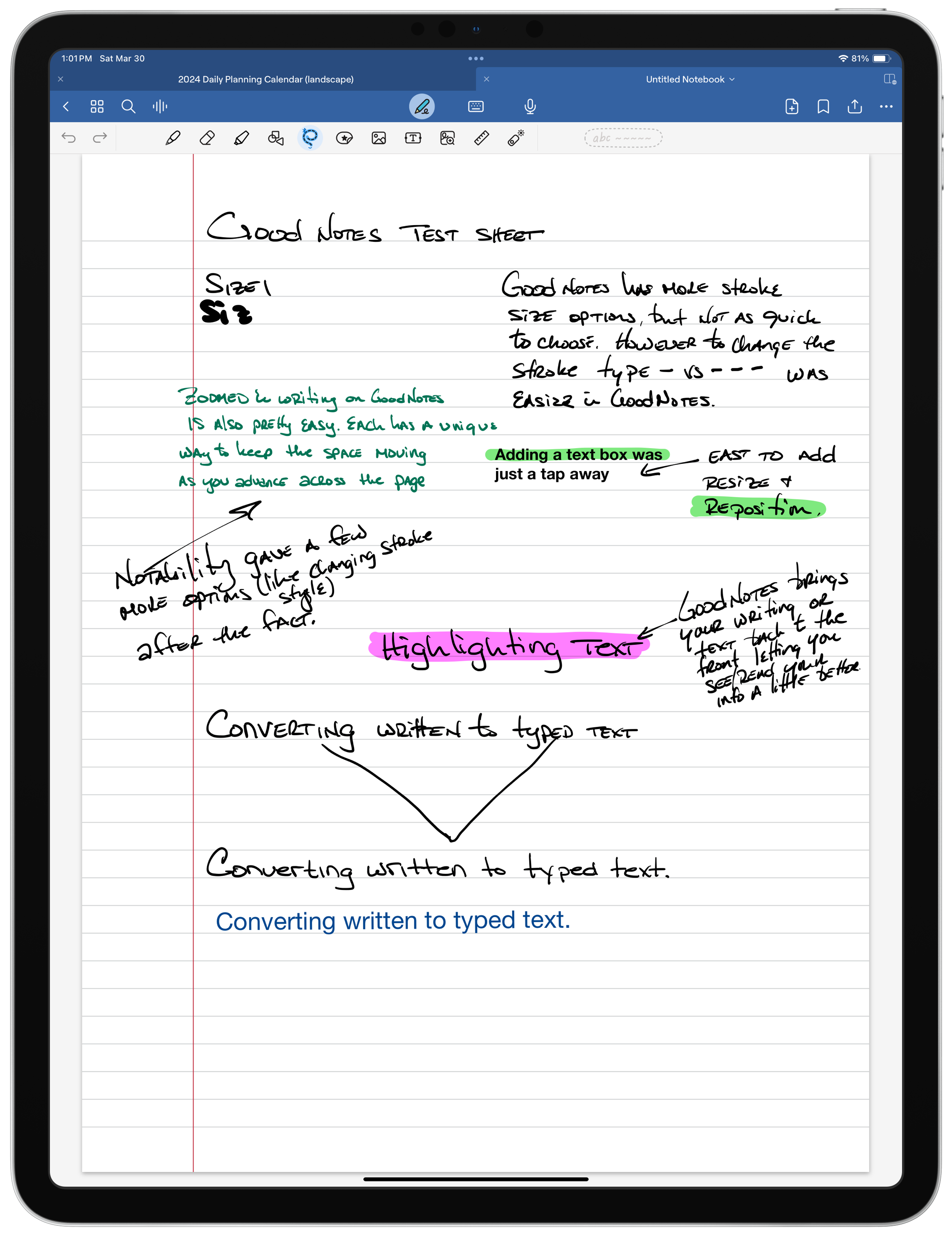Tech Tip — Notability and GoodNotes Head to Head
I have had several questions about note-taking applications come up recently, so I thought I would revisit two powerhouses in the space. These are more for actual note-taking versus storing a lot of information, but both of these applications can do that handily. In fact, they are each very versatile and useful in what you can do with each. I have covered Notability and GoodNotes previously, and you can find my more in-depth review for Notability here, and GoodNotes here. Today, I am going to cover some updates made since those deeper looks, and focus primarily on the idea of taking notes that feels like capturing on paper.
To do some comparisons, I have set up two blank pages in each of the applications and will be doing some basic and moderate note-taking activities to compare the two. The shared screenshots in the article will show you how the comparisons look, with a few notes as well.
Writing Feel
The most important aspect of a good note-taking application is how it feels as you are writing. A lot of this will be driven by the stylus you are using and whether you are using any type of screen protector. I highly recommend using the Apple Pencil for your iPad versus using any other third-party devices. There are a few available, notably by Logitech, but to get the best experience, it just makes sense in this case to pay the premium and get the Apple Pencil.
I do use a screen protector designed to help with the feel of writing from Paperlike. It is their older style, but it works well. It does help to provide a more paper like writing experience (thus the name). This is likely a matter of taste. I have not tried others to compare recently, but if you do a lot of handwriting on your iPad, I think this is a good investment. It provides protection to the screen from scratches, and improves the writing experience. The newer version is also supposed to provide better viewing of the iPad’s high-resolution screen. I don’t notice much difference in watching videos or screening pictures with the Paperlike protector installed, so it remains my choice solely for the purpose of providing a better writing canvas than the glass itself.
Comparing the writing feel and ‘ink’ between GoodNotes and Notability is also a toss up. I think the GoodNotes experience is slightly better. Neither have a noticeable lag. Both allow you to change the stroke size and whether you have more of a fountain pen type feel to the flow of writing. The best option here is to try them both and see if your experience is different.
Formatting and Flexibility
Both applications essentially offer the same options for adjusting your writing tools, and which tools are available. You can easier change the thickness (stroke) of your written or drawn lines. You can highlight items (more on that later), have different line styles (thickness, dotted, dashed), and color. The tool palette, in my opinion, is a little better in GoodNotes, but both allow for customization and many choices. This could be a matter of familiarity, since I use GoodNotes regularly.
Adjusting your written text after the fact is also possible on both. Notability had a few more options and in some cases seemed more intuitive after the fact. It was easier to change the stroke type and size quickly. Both allow for an easy change to the color of your written text. Slight advantage here to Notability.
Converting written text to typed text is also available in both apps. In general, it works the same way for both. You write your text, then select it, and choose to convert it. The ‘view’ panel for what the converted text looks like was nearly identical in both applications. Each did an equal job in converting based on the small sample I did. What I find most challenging for me personally is the capitalization of the letters, since I tend to write with more of a block style, and move between what can appear like capital letters versus lower case throughout my writing. That sometimes creates a challenge for these converting tools. In general, both handled it equally well.
Working With Text and Page Layout
This is a mixed outcome between the two. Adding text boxes and general page layout is better in GoodNotes. That part isn’t that close. Adding a text box where you want on the page in GoodNotes was significantly easier. I never really figured it out in Notability. Both applications provide the usual text formatting options for any typed text. Notability’s toolset is a little easier to use, though.
Where there is a difference in favor of Notability is that after converting written words to typed text, the ability to work with that text box is far superior to GoodNotes. I am not sure why the regular text box is more difficult to move around the page, but you do get specific options for font size, indents, and other formatting options.
Highlighting
Often when you are writing notes, you’ll want to go back and highlight key points or urgent items. Both applications allow for highlighting, but GoodNotes comes out on top here for ensuring that your text remains the top layer, making it easier to read after the highlighting is in place. You can see it happen as you highlight. When you select the highlighting tool, you can change the size of your marker (in both applications), then cover the text or written items you want to highlight. In GoodNotes, you’ll then see the highlight color shift to the background behind the text, whereas in Notability, the highlight color stays on top, making it slightly less easy to read. GoodNotes makes it easier to read, Notability is more like the real world highlighted over text on a page. More of a personal preference really, but GoodNotes does look better and easier to read when you compare them side by side.
Zoomed Writing
Some people may find it easier to write in a more confined space to allow for better control of your handwriting on the glass screen. Both of these applications can create a zoomed view specially for handwriting and scrolling across the page. This works best if you are doing more line by line writing, but is possible in confined spaces as well. You’ll just end up moving your zoom tool around a little more.
I tend not to use this, and opt for just zooming in the screen instead. But, I am also usually working in more confined areas and not the full width of the page. Both GoodNotes and Notability make it fairly intuitive to use their zoomed writing tool. I’ll give the nod to Notability. The scrolling feature happens on the right side of the zoom tool, whereas the GoodNotes is on the left side, making it a more deliberate action, but unnatural in how you work across a page.
Other Considerations
Both of these applications have free options, but if this is your regular note-taking application, you’ll want to upgrade to a paid version. Both also offer a subscription model. I know many people hate the ideas of subscriptions, but for these types of applications it really does make sense, both for users and developers alike. The idea of subscriptions allows for steady, predictable income for the makers of these products, which allows them to continually provide updates to their applications. When you have a single price model, developers have to wait to make changes and upgrades so they can bundle them together to make an upgrade worth it for users. Subscriptions just make it easier on both parties.
Notability offers an annual subscription of $14.99 as of this writing. GoodNotes offers a $9.99 annual subscription, but also does offer a lifetime option of $29.99. So, if you know you’re going to use this for at least three years, the lifetime subscription makes a lot of sense.
The last comparison I’ll make is that of audio capture. Notability has always been a leader in this space and continues to work it forward. Not only can the recordings you capture sync with the notes you take, you can now get transcriptions of those recordings within the application. This is an add-on feature that costs an additional $14.99 per year for this functionality.
The idea of add-ons will likely gain some steam in the coming months and years as developers begin to build in Artificial Intelligence (AI) components. Both GoodNotes and Notability reference AI on their websites. What AI means right now is so loose, it is difficult to know what value it will add. However, as the large language models (ChatGPT) get better and more sophisticated, it is likely that will find its way into these types of note-taking applications to provide more options for users.
So, there is the comparison between two powerhouse note-taking applications. I don’t think you’ll go wrong with either one. Each offer some level of a free access, and this may be the best way to try them out before you make that subscription commitment. Both are excellent tools and provide enough options and flexibility for users of all levels to benefit from what they have to offer. I, personally, use GoodNotes now, but had previously used Notability. The ink feel and the ease of use with other PDF documents and templates is just better enough for my use case in GoodNotes. Give them both a try and then determine what works best for you and your needs. Either way, you’ll be in a better place for taking and managing your important notes.
What differences between these applications stood out for you?
Join other retail leaders in continuing their development journey with Effective Retail Leader.com. SUBSCRIBE today to receive leadership tips directly to your inbox and monthly newsletters that provide many tools to help further develop your leadership skills. JOIN NOW!