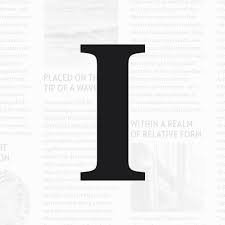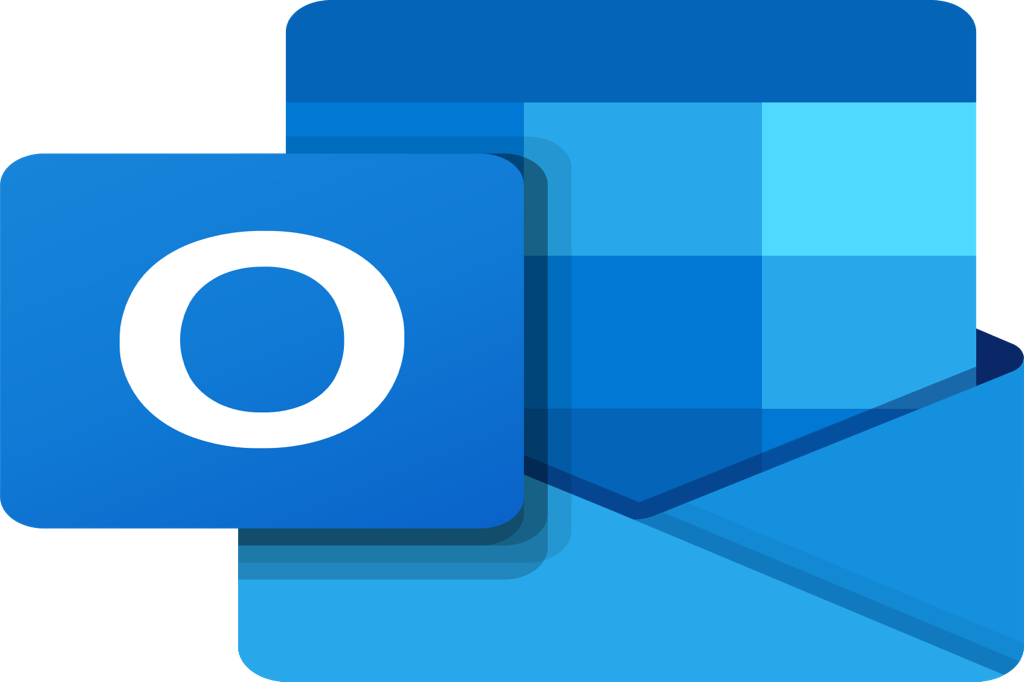Tech Tip – Making the Most of Technology
For this month’s technology tip, I am taking a different approach. If fact, it is even more different from what I had initially planned. I was going to introduce a new app that I hadn’t even started using before. I was going to share my learnings with it, how I was going to use it, and begin a journey with the value it added. However, as I was doing research on the application and how I might use it, I realized that I am not sure whether I really needed it. That lead me to think about how we all tend to use technology. If it isn’t serving a purpose for you, then maybe you shouldn’t use it or force something else upon yourself.
The application I was going to explore is called Craft. It is a newer app in the note-taking space. It looks interesting, it has some slick features, and I likely would get some use out of it. But as I thought about the learning curve to get started and what it really would offer initially, I paused and asked, why do I need this? What else will it give me to help improve my workflows from what I already have? There was not an easy answer for this.
Now, in time, as someone who does like to try new things and as someone who wants to share new ideas and approaches to others, I think I will eventually come back to it to learn more. It made me realize, though, that few people really need to keep adding or changing the apps they are using, especially if they already have a solid process that is working for them. On the surface, Craft seemed like it would be a nice replacement for Apple Notes, which I have gone back to as an everyday collector of pieces of information. I store snippets of information and links to emails, PDF documents, and spreadsheets. I organize by folder and area of life and work — it works well for me right now. It is not perfect, and I wish it could do a few other things more easily, but I didn’t see Craft as something that was going to fill those gaps either.
As I pondered this thought process, I thought this would make a good article to share with others, that sometimes the technology solution you already have is the best one for you. Again, I would always encourage exploring potential new options, but not forcing something to work that may not fit. And, if you cannot see an immediate use case that solves a specific problem you are having, now is probably not the time to make the change.
As part of this, I thought I would also share some of the current apps I am using and link to the Tech Tips I have done in the past for those applications that I find most useful. Those featured below have a place in my everyday life and I use them routinely. I still keep my eyes open for new things, but as I mentioned above, that won’t mean making a switch.
I use Apple Notes for maintaining information at home and for work. They could be short snippets of information, or documents I’ll refer to later. I can share them easier with others when needed; for example, several notes for home can be shared with my wife, so she has access to them as well. As an example, when we get a new item, I can store the owner's manual as a PDF that either of us can now easily find. Here is my Tech Tip on Apple Notes.
Apple Notes
Instapaper lets you capture and organize article and documents that you will want to read later or refer to. It gives you plenty of other features within as well to make this a basic research tool, versus just a storage place for reading materials.
Instapaper
My note-taking app of choice. I use it with templates for daily planning, as well as to take notes in a meeting setting. It is perfect on the iPad, easy to use with a fluid writing experience with the Apple Pencil, and has the flexibility to do many things with the information once captured. Also seen as one of the best note-taking (and keeping) apps on the iPad.
Good Notes
If you use Microsoft Outlook on your work laptop, this is a must-have application for your phone or iPad. It still has a few missing features, and it can be a little wonky at times in how it behaves. But overall, this is a solid email application which has your calendar built in as well.
Outlook
Drafts is more powerful than most people will ever realize. I don’t even use most of its features. But there is not a quicker, easier way to capture a thought and get it into your digital work than Drafts for any iOS or Mac device. Perfect for spur of the moment capture needs.
As I thought further about how I can add value to you, the reader, I also realized that maybe I could share deeper dives and different ways to show how I use these key applications in the day-to-day regiment of work or life. So, in the coming months, I am going to do just that in the monthly Tech Tip. These articles will become less about new applications, and more about looking further into what they can do for you. I’ll still hit on a few applications I use, or discover that will be worth sharing. And, in September or October (depending on Apple’s release), I will share the annual update and look at their new iOS and iPadOS updates.
I would be interested in hearing what applications you may be using on your computer, phone, or iPad that you might want to learn more about.
Join other retail leaders in continuing their development journey with Effective Retail Leader.com. SUBSCRIBE today to receive leadership tips directly to your inbox and monthly newsletters that provide many tools to help further develop your leadership skills. JOIN NOW!
Photo by Marvin Meyer on Unsplash