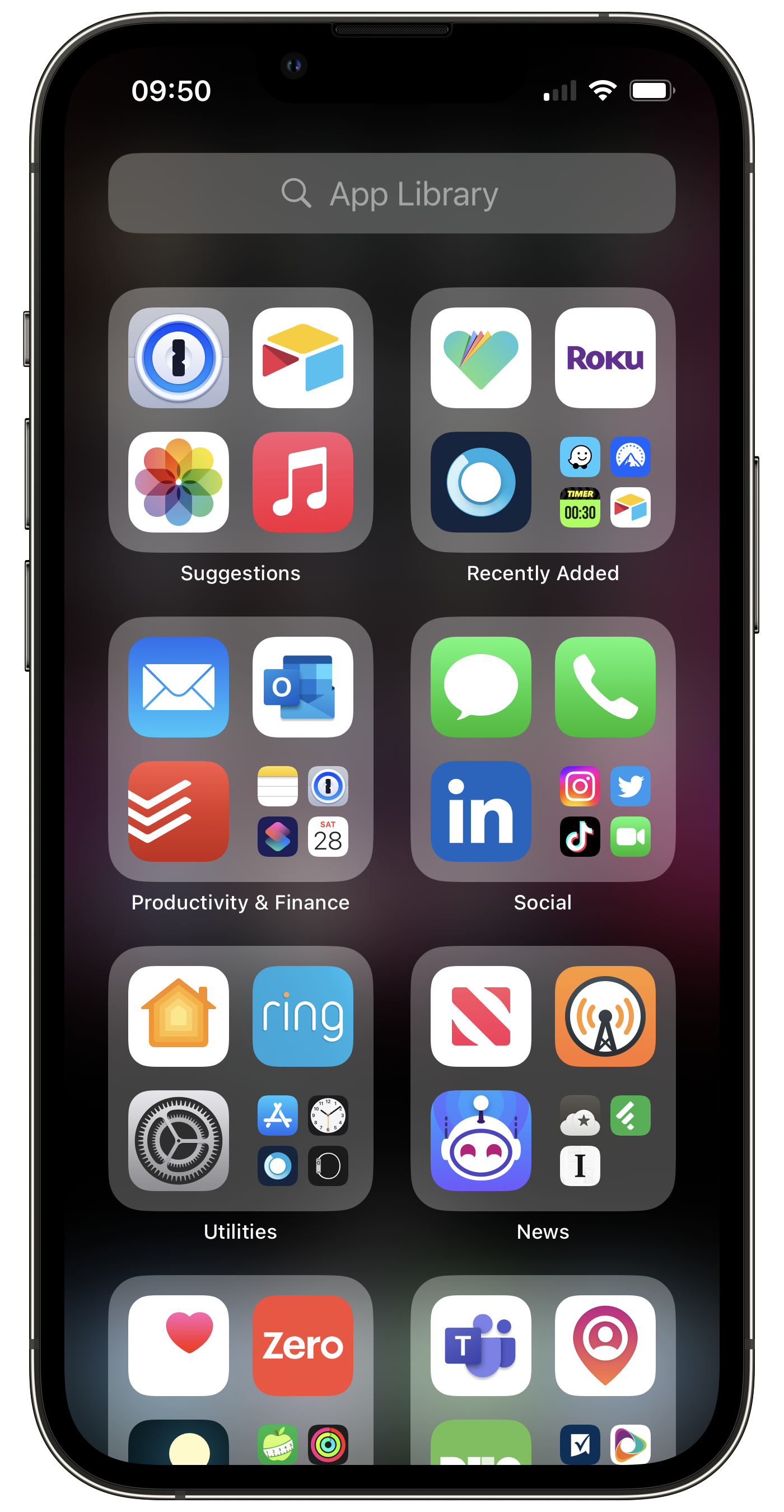Tech Tip — Free Up Space: Clean Up Your Apps on Your Phone or Tablet
How long have you had your phone? If you’re like me, even when you upgrade your phone with regularity, I do not start from scratch each time. I import the previous information, so I don’t have to redo everything in my phone. That goes for apps as well. Over time, we add applications we believe will be fun, helpful, new, or exciting—and then forget about them. That can begin to add up to a lot of space and clutter in your phone and within the folders you have.
Even with many of the enhancements Apple has made to how new apps are handled and gathered, most of those old items remain, sometimes out of sight, often just overlooked as we quickly navigate to what we know we need. I realized recently how frequently I had to either scroll through a longer list of apps, or flip the page of a folder to get to the app I was looking for. In doing so, it was apparent I had many things on my phone I no longer used or needed. There is an answer for that.
The year is still early, and this seems like a good time for a cleanup. I think I will end up making this an annual event at the end of each year going forward. I took an inventory of all the apps I had, looked at when I last used them, and began to remove anything that is no longer of value. Granted, I did not need to free up storage space, nor was this a burning issue. It was just enough of a friction point that it made some everyday steps more difficult than it needed to be when I had to scroll further or flip the folder page.
Here is how you can do the same thing and take an inventory of what you have on your phone or iPad.
You can begin by going into the Settings app on your phone (all items will work (more or less) the same on an iPad as well.) Select ‘General’, then ‘About’. Full navigation: Settings>General>About.
This allows you to see a summary of what you have on your device.
You’ll see the number of songs, videos, photos, and applications currently being stored or managed by your phone. You can also see the full capacity of your phone and how much space you have remaining.
Seeing a list of your applications
There are a couple of ways you can see a full list of your applications.
You can find all the applications in the Settings app by scrolling past the area that contains settings for App Store and Wallet & Apple Pay. The section below that should begin with Passwords, then Mail, Contacts etc. This is the beginning of your applications list. While you can see them all here and make adjustments to notifications and other app settings, it is not the easiest way to get a list of apps on your phone. (But handy for when you want to make adjustments to any settings or notifications by application.)
The easier way to see all applications on your phone is to begin at your Home Screen and swipe to your left as far as you can. You’ll see Apple’s recently added App Library Page with folders and apps within them. This function sorts all your apps based on how they are classified from the App Store. You can work through each of those, but the quicker way to see everything is to tap in the search field at the top, and it will then show a list of all apps on your phone. This is a great way to see and quickly open any application on your phone.
Finally, perhaps the best way to see your applications and quickly act on them is to return to the Settings app and access the iPhone (or iPad) Storage menu. This will not only show you every application on your phone, but will show you when that application was last used, and how much space it uses. Plus, you can immediately take action on any application right from this page.
By swiping to the left of any item, you can select whether you want to ‘offload’ the app or ‘delete’ the app fully. Offloading allows you to remove the application itself, but leaves the corresponding data from the app. That way, if you ever choose to reinstall the app, the data will still be there for it to pick up where it left off. This can be useful if you are unsure of whether you will need the app again, or if you are just trying to save some short-term space for another project. For older devices with smaller storage capacity, you may have run out of space on your device to allow for a new software update, so this will free up space for that installation.
This exercise can be a trip down memory lane, or an exercise in several ‘why did I download that?’ moments. I did find it useful for me to see what I had on my phone. I rediscovered some fun things I had not used in a long time, found a few others that I wanted to try again, and many that were simply removed. I think you may find the same thing when you complete this as well. Hopefully, this helps clear out some cruft, makes it easier to find the things you really need, and maybe even remind yourself of something you’ve used in the past. This may even help you be a little more product in the weeks and months ahead.
Happy app cleaning!
Join other retail leaders in continuing their development journey with Effective Retail Leader.com. SUBSCRIBE6 today to receive leadership tips directly to your inbox and monthly newsletters that provide many tools to help further develop your leadership skills. JOIN NOW!