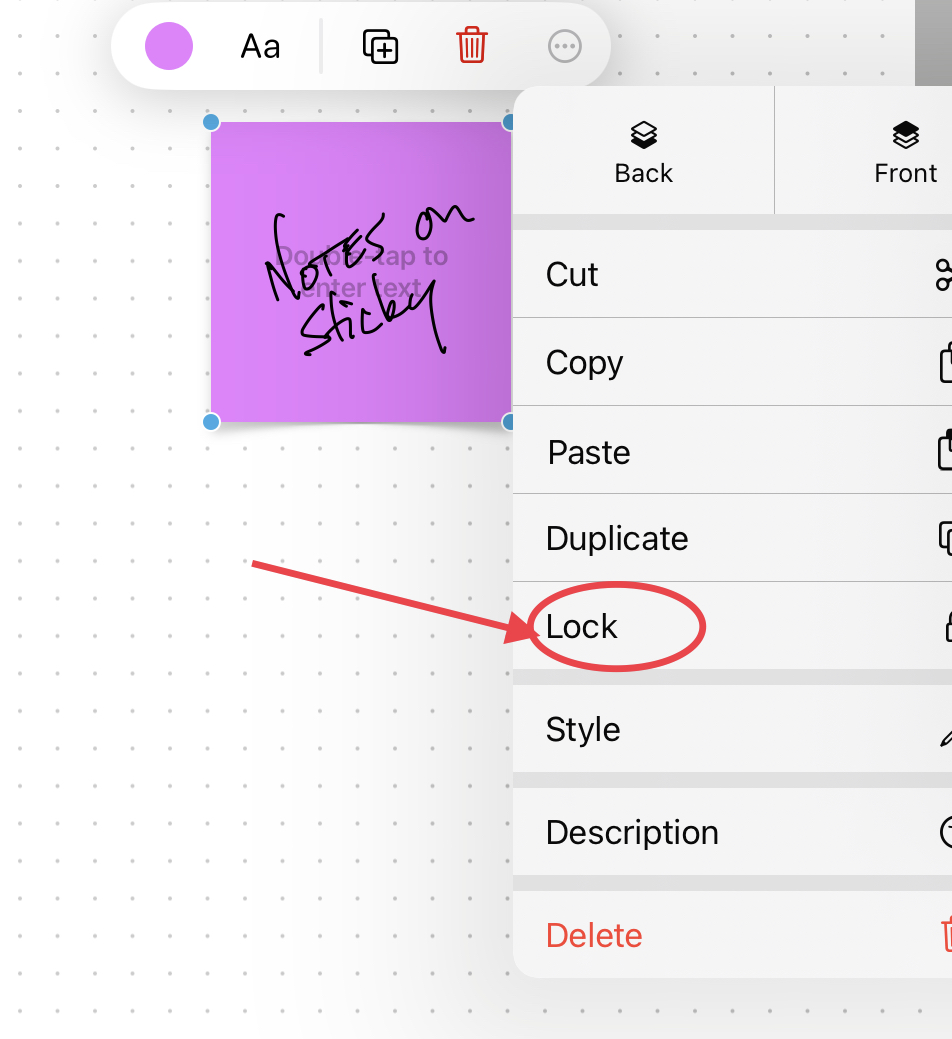Tech Tip – Apple’s New Freeform App
During last summer’s WWDC conference, when Apple reveals its new operating system upgrades, they also announced a new full application they were developing. In December, that new product arrived: Apple Freeform. This is an endless canvas, whiteboard application that is now native to all Apple devices. You can find it on your iPhone, iPad, and Mac computers. In my initial testing, I think this is a solid addition to these devices, and a nice contribution from Apple to help people work together and more productively on their devices.
Now, that said, this is an app that is made for the iPad more than any other platform they have. It is certainly solid on the Mac and workable on the iPhone, but it shines on the tablet. Paired with the Apple Pencil, it is a true whiteboard, creative canvas that has many uses.
It is not the first of its kind, there are countless whiteboard and drawing applications. And, if you are looking for a sketching or drawing platform for real art, this is likely not the app for you. For that, things like the excellent Procreate, or Canvas are the way to go. However, if you are looking for a place to capture ideas, brainstorm, sketch-note, mind map, or layout process flows quickly, this is a great new option to explore.
What is Freeform?
As mentioned above, Freeform is a drawing and idea capture whiteboard application. It is not too dissimilar to the capabilities that are found in the Apple Notes app. The biggest difference is the infinite canvas size. As your ideas grow, so does your space. As long as you have memory left on your device to capture more information, the canvas grows (or so I have read – I haven’t found any boundaries to date, and I haven’t really pushed beyond normal ideation sessions.)
Within the application, you can write text, translate handwriting to typed text, draw lines, insert shapes, place pictures, add color, and more. As we dive deeper, you’ll see the possibilities for what you can capture are immense as well. You can essentially drop anything you need to keep together in one place on your board.
Familiar Parts
If you have ever added a drawing to an Apple Note note, or in Pages, or Keynote (Apple’s versions of Word and PowerPoint), then the drawing tools will look very familiar. In fact, even if you have attempted to edit a PDF in Apple’s Markup tool (which can be accessed from Mail), the toolbar set is essentially the same.
You have the handwriting to text conversion tool, which continues to work remarkably well. A pen and marker tool. Each of the writing instruments can be adjusted in line thinness by long-pressing on the tool to bring up the format menu. You also have a colored pencil and crayon tool. The odd looking item is a fill-in shape tool. Use that to draw a shape, and it will automatically fill in the selected color for the shape. Finally, you have the eraser tool and the cut-out/select object tool.
Additionally, you have a full color palette for your line and fill color options. The ellipsis menu is for additional settings for drawing with your finger or with the Apple Pencil. Your toolbar can be placed on the bottom or moved to the side of the screen. It can also be collapsed into a small, round icon, that expands only when selected. Handy options depending on the project you are working on.
Adding outside content
The way Freeform handles adding external content is excellent. You can basically drop anything you want onto your page. Making your whiteboard feeling truly digital is a huge bonus. I see this as a way to collect everything you need about a topic all in one place. And with the collaboration features I’ll cover below, this can be a fantastic way to allow all members of the team to have easy access to any type of media.
You can easily drop YouTube videos, documents, PDFs, audio files, emails, you name it. Everything I have tried to drop into the board has worked. I am sure there is something out there from some application that won’t work, but the majority of items people would typically want to keep together in one place is an option.
While I am not sure that this would be a full replacement for something like Pinterest, it is an easy way to share a lot of different content types across business partners to allow access to everything you need in one place.
Sticky notes
Another call out feature from Apple’s Freeform is Sticky Notes. These are common, err, dare I say staple (old office supply habits…) of any whiteboard application. Much like the analog version worked, sticky notes are excellent for a quick comment or note. Or, commonly used when working with others, to allow everyone to capture and share their thoughts in the shared space in real time. I’ll cover in more detail below, but what Freeform really gets right is the ability to lock elements on the page. For example, you can set up a series of sticky notes, and then allow people to tap on them to write or add text, but not move the sticky note itself. That allows the board to stay neat and organized. The other helpful feature in Freeform is the layering option, you can take a shape, move it to the ‘back’ and allow the sticky notes and text to stay in front of the background (see picture below).
You have plenty of options for sticky notes, in terms of colors. When you tap on a note, you can bring up the color palette and select what works best for you (perhaps this will be an area for more color choices in the future). All the formatting options in Freeform are simple, and as expected.
Collaborate with others easily
Being able to work on a whiteboard project with others has been a tricky proposition in some cases. There are multiple options for this, but somehow they all feel more fiddly than they should. Miro is a solid entry in this space. However, as good as it is, it feels more advanced than it needs to, and has a learning curve for people that are not tech-savvy. I think that is a difficult balance for application developers. I find Miro fairly easy to use overall, but its web interface can cause problems for some. Freeform feels solid in this area so far.
Sharing the work space with others is straight-forward. You can essentially send a link to the board via text or email. You can see the collaboration partners working in the space at the same time. I expect this will only improve over time.
One of the best features of Freeform may be its ability to ‘lock’ elements on the page. For example, you can arrange a series of sticky notes to be in a certain grouping, lock them in place, so only others can select and write on them, not move them. I have found accidental movement of board elements a frustrating aspect of many other similar applications.
If I have one complaint in this area, it is sharing with yourself, or quickly moving into other applications for storage and future reference. I would like to easily be able to take a completed board and share right to Apple Notes and be able to see the virtual PDF of the final board view. You can copy a link and paste into other applications (see picture below), but it doesn’t feel as easy as it should. Using the ‘share sheet’ only allows you to send a link to someone, not to an application. This is an area I may have to play with a little more to see if there are better alternatives (i.e., a Shortcut action to provide more options.)
Overall, I think this is an excellent addition to the Apple line-up of built-in applications for all of their devices. As noted, this is clearly designed for iPad first, it is functional for iPhone, and useful for certain cases on the Mac. It is a highly useful and functional application with all the tools you’d expect from the start. That said, there are a few things that would be nice to see in the future. I am hopeful they may add some additional options for pen sizes, and a dedicated highlighter pen. You can do highlights with the pen tool itself, then change the color and transparency level. That ends being more steps than I really want to take for a simple action. If you could save a pen for use in the future, that could solve the issue as well. But, for a version 1.0 product, Apple largely got this right.
I think the collaboration element will be a differentiator, especially if you use your Apple device for a lot of your communications. It is a no-brainer if you are a FaceTime user with your team. I believe this will be my go to space for initial brainstorming of ideas, especially if I want to share that with others on my team. It will likely be the application I use for big meeting note-taking. I am not certain I would pull this out for quick bullet point notes, I’d keep that in my Daily Planner or drop the text into Apple Notes for future review. But, when I sketch notes for lengthier meetings, this is where I will start.
How could you put Freeform to work for you and your team?
Join other retail leaders in continuing their development journey with Effective Retail Leader.com. SUBSCRIBE today to receive leadership tips directly to your inbox and monthly newsletters that provide many tools to help further develop your leadership skills. JOIN NOW!