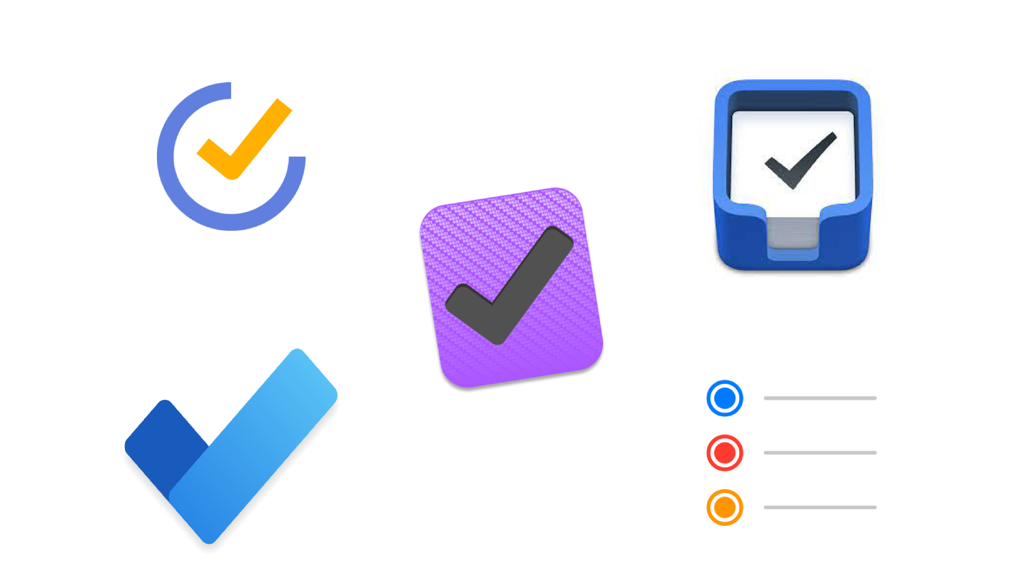Task Management Apps: Comparing the Best Options
Having a good task management application is extremely helpful for any leader. More important though is having a system for managing your workload that works for you. That does not have to be in an application or digital in any way. Many people still use, very successfully I might add, an analog or paper and pencil system for managing their tasks and to-dos. However, if you are looking for some insights into which digital application might be best, here are some common choices that are flexible in nature.
The applications I am covering today are a combination of free tools as well as paid tools. Again, cost is less of the concern versus what works best for you and which will you use. I am going to try to hit on some highlights of several popular task management applications — I have found for myself that cost does not have any impact on the value or usefulness of the tool. It is all about personal preference and how you want to use the tool.
The applications I will be reviewing today are: Apple Reminders, Microsoft To-Do, TickTick, OmniFocus, and Things 3. Some of these I have covered in detail previously. You can link to those articles by using the links in the names above. For those I have not covered, I will be doing a deeper dive on them in the future. Let’s take a look at these applications.
For the apps I am reviewing today, I have used all of them for at least some period of time. I have incorporated them into my normal workflow as well as trying some new ideas based on the features or integrations they have available. All of these are solid applications and can be useful for anyone; it is merely a matter of what will work best for you. I will call out some key differences and where some may shine better than others based on common retail situations.
Comparing Task Managers
Apple Reminders
Apple Reminders is a built-in application that is available for free with any Apple device. It works on iPhone, iPad, and Mac computers. There is a web version available through your iCloud account. This is the best solution if you have to balance between Windows and iOS devices for work. However, that does present some limitations as well.
Reminders is easy to use and with it built into the iOS platform, it can be the best solution for a simple to-do list that offers enough tracking and sharing capability to be useful for most people. Apple continues to enhance the app with new features, which makes it a safe long-term bet and not something that will get stale with age.
Some additional notes on the Reminders app —
One of the key benefits from Apple Reminders is the integration with the other Apple apps, such as mail and calendar, that are typically not limited by Company IT Security protocols. This means calendar items can flow through, and it is easy to drop and drag email items from Apple Mail into Reminders and have quick access back and forth.
Coming in iOS 15 for reminders are two new very useful features that will likely make Reminders a default task manager for many people is the addition of tags and smart lists.
These two features add new levels of sorting and organization that close the gap between some of what are considered the more powerful task management applications.
Since it is a native Apple app, it integrates extremely well with so many other apps. It is becoming harder and harder to ignore Reminders as the go to to-do/task management application.
With some of the other features coming for Apple Notes, I expect there may be some new ways to connect notes with reminders that might make this a nearly perfect solution for anyone.
Ideas for using Apple Reminders
Create tags for each store location or manager to assign follow-up items to them
Make reminders location aware so that your reminders pop up when you arrive at a specific store location
Connect notes to Reminders, with pictures
Microsoft To Do
Microsoft’s To Do may be the simplest of the bunch to use if you are already embedded in a Windows and Outlook ecosystem. To Do, while available as a standalone app for mobile devices, is essentially built into Outlook. Some people may recognize elements of the To Do mobile app from an old task manager and list application — Wunderlist. Microsoft bought that company several years back and has refined it to become their very functional mobile app for To Do.
Some highlights of Microsoft To Do —
My Day is a helpful feature that reset each day based on how you have prioritized your list. If there is an item due for that day, it will appear there. You can also move other items into your My Day view to concentrate on those items. I think this is a valuable feature that allows you to separate items from other lists to narrow down the most important tasks you want to complete for that day. Then, you begin with a clean slate the next day.
Because To Do is fully integrated into the Outlook ecosystem, it allows for several very useful and helpful workflows. You can easily move emails into your task manager and use that to prioritize and track follow up and resolution on email items. You can also assign tasks to other people, which allows you to still see the task, but assign the work to someone else. It will appear in their To Do app, so they can track and prioritize as needed.
Microsoft To Do will work on every platform. It is rooted in Windows and part of the Office 365 suite. Additionally, there are iOS and android mobile apps, you can use this on a Mac, and there is a web version that ensures you can access from anywhere on any device.
Ideas for using To Do
Assign key tasks to other people, so you can track and follow up on items quickly and in one place.
Use the My Day feature to prioritize your work each morning (or the night before)
Use the checklist feature to include multiple steps as part of a single, larger task.
Tick Tick
TickTick is a new application, but is well thought out and has several features that you can customize when you get the paid version of the application. The free features are solid, but I believe most people will run into some of its limitations without the paid version. You can give it a test drive for a short period of time with all features available to see if this would be the right application for you. The challenge I have found with any of the free trials that these applications have is that they are not long enough to really get into a workflow with the app. It helps to know what you are looking for and even what you have done in the past to try to simulate what that will look like within a new process or software application.
Here are some of the highlights I found in TickTick —
Lots of finite controls to allow you to set things up the way you want. But, they are pre-set controls. You won’t have as much flexibility here as you do with some others like OmniFocus. That can be a good thing for most people. You don’t have to try to figure out exactly how to get it set up. You can choose from the menu of available options. I found that Tick Tick’s customization would be well suited for the vast majority of users.
TickTick is very automation-friendly in how it can integrate with other services. TickTick works with both IFTTT and Zapier, two of the most common and powerful internet-based automation tools. It also has built in support with Amazon Alexa and Google Home. It has many built in Apple Shortcuts as well, so it works well with Siri. That connection allows you to integrate with most things within the Apple ecosphere. That ensures you are covered regardless of which SmartHome system you might be connected to. The bigger question is, more likely, do you need or want to connect to those services regularly?
TickTick has a similar ‘Today’ feature to Microsoft’s To Do. A Today view is available that reset each day with items due that day or moved to that view, so you can focus on the most important items for that day.
TickTick is also platform agnostic. It has a solution for whatever environment you may be working in. It has Windows solutions, iOS solutions, Android options, and a web version to ensure that you have access regardless of your work platform. As with some of the others, depending on your company’s IT security settings, you may not be able to take full advantage of the calendar functions and incorporating direct access to your work calendar.
Ideas for using TickTick
If using the premium version, set up additional smart lists to put more information at your fingertips.
Take advantage of the location reminders to ‘provide you’ with information when you are in specific locations.
If you can fully integrate your work calendar with TickTick, this can be helpful to manage tasks and calls/meetings in one place and assign tasks from those meetings.
Utilize the built-in pomodoro timer to remain focused on the work at hand in small chucks of time.
OmniFocus
OmniFocus has been my primary task management tool for more than five years now. I have been fairly invested in this system to help manage through projects, plus tasks at home and for work. In my opinion, it is the most powerful and customizable solution of the applications I am covering here today. With that comes complexities that many people do not need. If you are deeply invested in the Getting Things Done process for productivity and like to set things up very specifically for the way you do things, this will be the application for you. I took a deeper dive on OmniFocus a couple of years ago and likely will revisit in a future TechTip article as OmniFocus has added new features since then.
OmniFocus is a premium app, and it shows in its pricing model. This is an investment and not an inexpensive App Store purchase. It is a primarily an Apple environment application, but does have a web add on subscription that can be purchased in conjunction with the Mac or iOS apps.
Some key points for OmniFocus —
Highly customizable. You can set perspectives to pull data together exactly the way you want. OmniFocus also allows for more automation than most other apps if that is important to you.
Easy to understand interface that provides a lot of information in a single view.
Quickly manage projects.
The only application that allows for a scheduled review process on the cycle you determine. This is a big part of GTD, and oddly this is the only app that dedicates a feature to allowing you to schedule regular reviews (as part of the weekly review process).
Ideas for using OmniFocus
Set up tags for each of your locations or leaders to assign tasks to them for your tracking (it will not send it to them, unless you have a team subscription (which I have not tried yet, and I believe would be overkill for most retail leaders.)
Set up separate projects for key items that have many steps, and you want to manage separately.
Use the ‘review’ function to ensure you do not lose sight of long-term projects.
Things 3
Things 3 is probably the best-looking application of the bunch. It is well-designed and aesthetically pleasing to look at and use. This is also the app that I have the least amount of experience with. However, there are a ton of good tools available for learning and diving in deeper for this application. I do not want my limited experience with this application to be an indication of its usefulness, as it is arguably as powerful as OmniFocus and more so than the others. It has a premium cost for a reason in this case.
Some other notes on this application —
Does not have support for quickly adding pictures to a task from the phone or iPad. This could be a dealbreaker for many, especially if you want to use it in stores to capture an image of a situation for later follow up. All the other apps mentioned have this capability.
Wrap Up
There is no shortage of tools on any platform to help manage your tasks and to-dos. As I stressed at the beginning, the best process is the one that works for you. Certainly, each of the applications mentioned above will assist anyone with managing everything that is on their plate. Also, as I noted at the beginning, at some point I have used each of these apps; in fact, I still use several of them for different reasons. When you work in a Microsoft or Office 365 environment, it is hard to ignore the benefits that from using Microsoft products and To Do fortunately is a solid task management app.
Ultimately, building a repeatable process for the way you work is the best approach to ensuring that you will end with a tool that helps you instead of working against you. Take a look at the friction points you currently have and then work with the tools to see where you can eliminate each of those pain points one at a time.
Managing workload and everything we all have rattling around in our brain is something every leader grapples with. Hopefully, one of these tools can help you tame that craziness and support your goals and objectives for the future.
Which application are you using to help manage your tasks and to dos?
Join other retail leaders in continuing their development journey with Effective Retail Leader.com. SUBSCRIBE today to receive FREE leadership tips directly to your inbox and monthly newsletters that provide many tools to help further develop your leadership skills, all at no cost. JOIN NOW!
No spam ever — just leadership goodness.