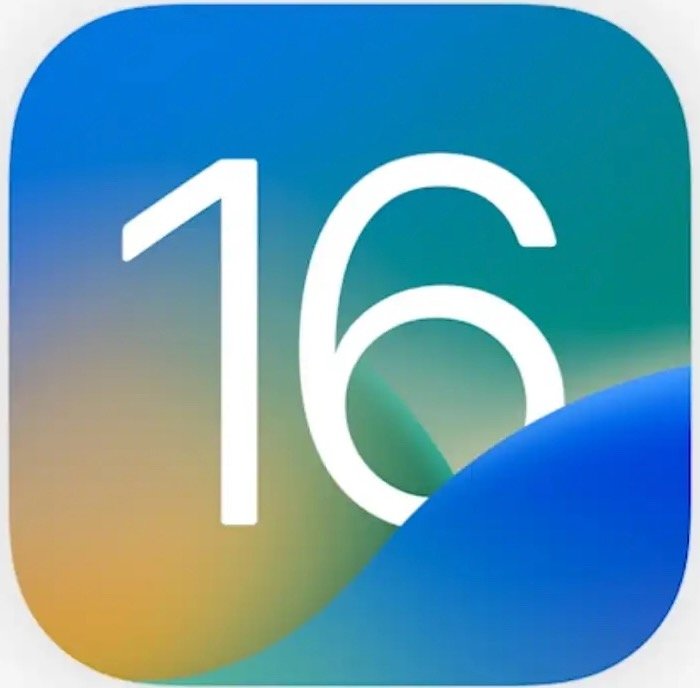October Tech Tip – iOS 16 Updates
Every September is now a big month for Apple fans. New iPhones get released with the new wizardry, and even more exciting are the updates to iOS which mean our phones get new features. I say this may be the more exciting part because, one, it is available to anyone who has a relatively new iPhone. And two, because the hardware isn’t changing that much year over year. The phones themselves have gotten about as small and light as possible, so there are usually only small iterative improvements made each year to the phone itself. Sure, cameras get better, and maybe it processes tasks a little faster, but for most, those could go unnoticed. The software, however, is another story. There are some neat and useful upgrades that are available for all iPhone users this year in iOS 16.
Likely the most noticeable, and probably the most mentioned feature is tied to the Lock Screen. The iPhone Lock Screen (everyone’s starting point) has essentially been the same since the inception of the iPhone. This year’s additions and changes suddenly allow people to customize and use their phones in new ways.
New Lock Screen and widgets
For so long, we have only been able to swipe to unlock, or check the time as our face opens the door to the inside of our phone. Now, there is the opportunity to get real information, and interact directly with apps from the Lock Screen. The level of personalization is dramatically different now. You could always put pictures on your Lock Screen or home screens, but you could not change the color, the font of the clock, or what else appeared on that screen. Now all of those are possible.
Apple describes it as…
> Reimagined Lock Screen
Make iPhone your own with all-new ways to personalize your Lock Screen. Showcase favorite photos, customize font styles, and display a set of widgets to get information at a glance.
It seems like a simple thing, and Android users are quick to point out that they have had this option for years. The benefit here is that it is better connected to everything else you can do with your phone. And whether Android had it before or not is irrelevant if you’ve always been an iPhone user.
This is a fun new feature that also adds a lot of functionality, personalization, and practicality to a part of the phone we’ve largely taken for granted and literally swept away every time we picked up our phones.
Updated Focus Mode
Focus mode quietly became a big part of the features launched last year in iOS 15. It is a bit of a secret weapon for different reasons. You can use it to block out interruptions (thus the name Focus Mode), but also for automations at different times of the day. In iOS 16 those features go even further. I recently wrote an article on some cool features in Focus Mode. Now, you can take those steps and customize in new and additional ways that make it even better to use.
One of the best features in the updated Focus Mode is the ability to filter out specific mailboxes for your email. For example, if you would rather not see mail from your work email on the weekend, or after a certain time each night, you can set that filter. You can also choose who you do or don’t want to allow messages to come from. Having that finer control over people is a tremendous help. And, being able to select email accounts can be a great way to ensure you stay distraction free when you are away from work. (I see this as a great way to block out email after 9pm each night to avoid that temptation to check email one last time before going to bed.)
I continue to think Focus Mode is likely under utilized (I know I still have a lot of opportunity to use it more) for most people. It is an excellent tool to ensure you can focus on the work you need, when you need to.
Photos – lift subjects to paste into other things
There are several behind the scenes updates to Photos, but there is one nifty one that is sure to make some people go ‘Wow’, when they see it. You can now take any photo and lift specific elements out of it without the background. With this trick, you can essentially create ‘stickers’ for use in mail notes or text messages to send to friends or family. I admit, it is more fun and games than particularly useful; however, I do think there are some practical applications for this. As an example, you may need to pull a subject from a picture into a presentation, but you don’t want the background or extra imagery, just that product, that person, or that display. This feature allows you to do it.
It is simple to use, just lightly press on the subject you want to lift. You’ll see Apple Photos ‘scan’ over it, then pop up the option to copy it. You can then copy the image and paste wherever you like. It’s fun.
Apple Mail
Many users of different email applications will tell you some of these new features have been around a long time on within other apps or platforms. They are correct. But these are now available in the built-in Mail application. Chalk it up to a ‘better late than never’ approach. It is still hard to beat the native Apple Mail app for iOS. It is not the best, it doesn’t have a lot of bells and whistles, but it does work and works well for what it is.
Now, we do have features like ‘delayed send’. When you hit ‘send’ for your email, Mail will delay that for 10 seconds, allowing you to ‘undo send’ and make any changes you may need to make. So whether you forgot to add some words, or perhaps you would like to change the words you wrote, now you can. An Undo Send option will appear at the bottom of the screen when you hit ‘send’ on your mail message on your phone.
Imagine you’re working late, or on a weekend (neither are recommended, but as a regular offender, I understand the need), but you don’t want to disturb others by sending that email at night or on a day off. You can now schedule to send that email at a different time. So, if writing that email on Saturday night works for you, you can still send it on Monday morning. There are a host of reasons this is a helpful and useful feature of any email application. Now it’s available to iOS users.
One additional feature that many will say, ‘finally’ to is the ‘remind me’ options. This functions like ‘snooze’ from other email applications and allows you to have Mail resurface a message to the top of your inbox at a later time. From within the message, you can select the ‘action’ arrow at the bottom, then select ‘remind me’ to bring up a menu of options. You can select which works best for you, including a custom option. This will create a new ‘smart mailbox’ where you can see all your ‘remind me’ messages. The message itself remains in the inbox with the reminder time visible.
Messages
The Messages app also received a few updates. For messages you have sent, you now have options to ‘delete’ them, or ‘edit’ them. The original message will still be visible to the other user (a good call on Apple’s part), but you can ensure the displayed messages corrects any typos or honest mistakes you may have made.
Also with this update is the ability to mark messages as ‘unread’. If you use your messages app like an email inbox, this can be a handy way to remind you to still respond to someone’s message later. If you have read receipts turned on, the sender will be able to still see you received, and read the message, you’re just reminding yourself to reply at a later a time. I think this can be a useful feature in certain occasions, and see it as a nice addition from Apple.
Other Improvements
One really nice feature that is likely to go unnoticed by most is the improvements made to dictation. Previously, you only had about 90 seconds to record before the dictation would shut off and convert to text. Now, you have an unlimited amount of time. Additionally, the iPhone automatically applies punctuation. Pause for just a bit at the end of the sentence, and it will place a period for you. Pause longer, and you’ll likely get a new paragraph. Dictation is a learned process, but I find it works well, and know it would be even better if I used it more often.
If you have any home automations, the new Home app received a very nice overhaul, making it easier to navigate and see your devices throughout your home. This likely will look much nicer on the iPad than even the iPhone once iPadOS16 is released later this fall.
Finally, if you take several medications, a new feature in the Health app can provide reminders at the right times during the day for you to take your pills. If nothing else, it is a good way to keep track of whether you took your medicine each day. It can also identify any potential interactions between drugs if you end up with a new prescription and perhaps the doctor wasn’t aware of something else you were taking.
As each year passes, it becomes a little harder to get excited about the features and updates made to any mature application or operating system. I feel like Apple does a good job of finding small ways to make nice improvements for its users. This feels like a polished OS update and has worked well without any issues on my phone. There are always reports of battery life degradation during upgrade periods, but I cannot say I see much impact from the software change. If you haven’t updated yet, I would recommend you do so you can start taking advantage of many of these nice enhancements. If you want a much more in-depth look at all the changes in iOS 16 for this year, Federico Viticci always does a fantastic look at the new operating systems at MacStories.
What are your favorite new features in iOS 16?
Join other retail leaders in continuing their development journey with Effective Retail Leader.com. SUBSCRIBE today to receive leadership tips directly to your inbox and monthly newsletters that provide many tools to help further develop your leadership skills. JOIN NOW!