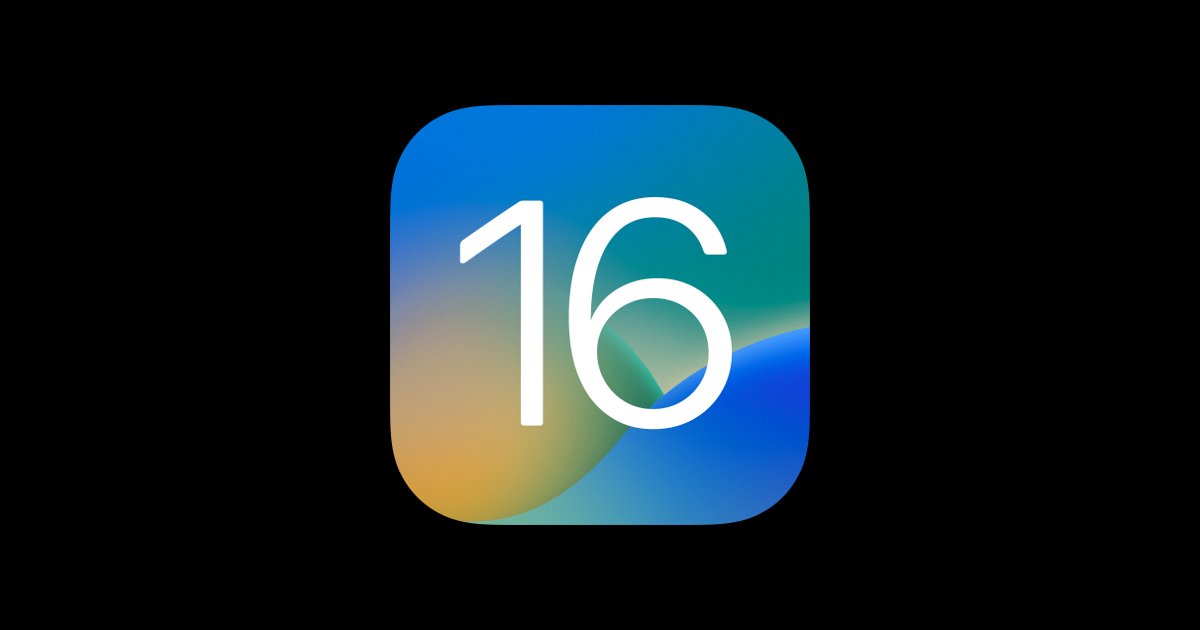November Tech Tip – Top 5 New Features in iPadOS 16 That You Can Put to Use Today
Last month, I covered some great new features that come with Apple’s new operating system. At the time, iOS 16 was only available for the iPhone, as the updates for the iPad were delayed while they finished some features. They were also readying a new line-up of iPad hardware including a new 10th generation iPad, as well, as new iPad Pro for an October release. When the new devices were made available, we also received the updated operating system on October 24th. All the features of iOS 16 we received on the phone are now available on the iPad, along with a couple of additional items exclusive to iPad. Here, I want to look at how five of those features in iOS 16 come to life on the iPad and can be used for real productivity.
Stage Manager
Stage Manager is a new version of multitasking for the iPad. (It is also available for Macs as well.) This now allows you to have free floating windows (sort of) that can be resized and moved around the iPad screen. It is by far the closest thing to a multi-window experience we have had on the iPad.
You can have up to four windows open in a grouping, and up to four (depending on your iPad size) groupings visible at a time. There are too many nuances to Stage Manager to cover here as a quick update to useful features, but if you are someone who has really been excited to have multiple windows open at a time on your iPad, this may be for you. You can check out more about this new feature HERE.
Stage Manager (from Apple website)
Activate Stage Manager
Also coming soon as part of this will be the ability to have true external display support. Today, using an iPad with an external display only allows you to mirror your iPad screen. This is not as helpful as having a full separate screen to do work on. Plus, the current iteration leaves the screen letterboxed on the sides, so you don’t have the full value of a widescreen monitor. Both those things change with the new external monitor functionality. Once available, this will be something I may revisit to provide an update on how useful it is.
Apple Notes Features
Apple Notes continues to get better and better. It is good to see Apple continuing to develop and improve their stock applications. Notes is becoming a solid contender as the go-to notes application for a high percentage of users. It works extremely well for almost all of my needs and has become my application of choice for storing documents and text information. There are a couple of nice additions they have made with this update.
Straighten text
You have always been able to write text into the Notes app, but now it helps to clean that up by taking your quickly jotted notes and straightening the text. So, when you do not want to convert handwriting to text, you can at least make it look neat and clean. Below you can see the steps and progression from a quickly written word to being straightened to fit neatly on a line.
Updated sort options
Also, new in this update are different sorting options for your notes and information. Your collection of items can now be more clearly separated in the master list of items. You’ll see in the example below that the date created can now be seen more clearly and broken out by time frame to make finding notes even easier.
Display Settings
Many will likely say this is an extension of the Stage Manager feature, since it works well in conjunction with that. However, even without Stage Manager, this can be a great way to get additional information on the iPad screen, or get better color reproduction when pairing with a Mac computer. It is a simple thing, but can make a difference when getting as much on the screen as possible is necessary. This is certainly valuable when using any of the multitasking options like Stage Manager, or side by side.
Larger text
Regular view
More text visible
New Mail Features
I did cover these in my previous iOS 16 article, so I will not go into the same detail here. However, these are useful features in everyday working life. The ability to undo a send to make sure you had the right tone, or remember just as you hit send that you wanted to include something else, is a welcomed addition to the built-in mail application.
Personally, I do enjoy the schedule send, which allows me to type and prepare emails on my schedule, but not burden others when it may be off hours (i.e., late in the day or over the weekend). I find that so far, this feature works as planned and is actually more predictable than the built-in function of Microsoft Outlook (you may not have had any issues, but I know when I’ve tried in the past, I have had mixed results). One note, especially if using a Wi-Fi iPad version: you will need to have an active connection at the time the email is scheduled to send.
Remind Me Feature
The ‘Remind Me’ feature looks to be a very useful addition. Similar to a ‘snooze’ email function, this allows the user to select ‘Remind Me’ for specific emails to receive a notification about an email at a later time. This can be handy for those occasions when you are working on something else, and cannot address an email right away, but don’t want to forget about it. It is a quick action that will then pop up an onscreen notification for that email at the set time. This also creates a folder in the sidebar for any emails in the ‘Remind Me’ phase, and places a tag on that email to easily identify it.
Safari Tab Groups
Apple continues to make Safari more than a simple browser. With Tab Groups, you can easily combine different website tabs that you use together. This is a great way to ensure you are limiting distractions, and only have open tabs that are relevant to what you are working on. Perhaps you need to be on your Company website, plus your company intranet to work on sales information. You can have a tab group for those two items and prevent having to open or close extra sites. You can select one group and have the websites you need together. This is perfect for research projects, or viewing competitor sites, etc.
The process is similar to bookmarking and saving to a favorites list. Then you can select from the different tab groups that you save. Where this can become even more powerful with the new features in iOS is in pairing tab groups with Focus Mode. When you select a specific focus mode to work in, the specific tab group you need will be what opens automatically when you go to Safari.
Bonus — The Weather App
As crazy as this may sound, the iPad has never had a native Weather app until now. The iPhone did, but not the iPad. Now, we have a rock solid, very useful Weather application native to the iPad from Apple. I had moved on and use Carrot weather (BTW – you should check it out if you don’t have it) on all of my devices for weather information. But it is nice to know that Apple’s app now is available and has a ton of useful weather information available. A few years back, Apple bought Dark Sky and has been using their data for some time. Now, they have built an app similar to the former Dark Sky application, and it looks great. This may be worth checking out if you use something different, and it doesn’t provide the information you’re looking for.
There are many new smaller features in the updated iOS 16, now actually iOS 16.1, with the iPadOS release. And there are still updates coming that Apple showed off during their WWDC launch in June. The most notable feature still to come is a new application called Freeform. Once that is released, I will do a full update on that application as it looks to have some very nice use cases to make it a new productivity tool in our tool belt. Hopefully, you can find some helpful uses for these new features in the updated operating system for Apples devices.
What is your favorite new feature in iPadOS 16?
Join other retail leaders in continuing their development journey with Effective Retail Leader.com. SUBSCRIBE today to receive leadership tips directly to your inbox and monthly newsletters that provide many tools to help further develop your leadership skills. JOIN NOW!