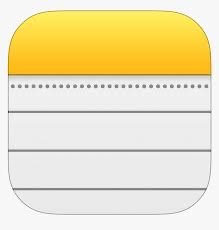My 5 Most Used iPad Applications — Simplicity and Productivity
I frequently get asked about technology, how I use it, and which applications are the ones I utilize most often. I thought I would share five of the applications I use most for my iPad, which honestly translate into most of my devices. I did exclude a browser application, which I work between Safari and Chrome. Both are powerful in their own ways, and Chrome I use as much for work purposes as anything else. I’ll add a bonus section at the bottom on my quick thoughts on current browsers.
Homescreen
To start, I’ll share my basic home screen and the one I use in my ‘work’ focus mode. I use a combination of widgets and apps on my Home Screen. I keep the most relevant data available for a quick glance at most times. In most cases, those widgets are tied to the five applications I’ll mention below. I like to have a glance at current tasks, the weather, my calendar, and recent notes I have been working on. I also use the Launcher app to allow me to combine more application icons into a smaller space. As you can see, I can get four app icons in the same space as two with normal iOS home screen layout rules.
My Home Screen
For my Focus Mode view, I have more work related items visible. A larger calendar view, my email inbox at a glance, and my tasks. Notice that apps like YouTube, LinkedIn, InstaPaper are not visible, preventing me from being tempted to take a look at those during the day. It is a handy way to adjust what you are seeing in the moment and keep you focused on what is most important.
My Work focus mode Home Screen
Top Five Apps
Most of these are not fancy, and three of the five are core Apple applications. I have done deeper dives into each of these apps in previous Tech Tip updates, and I will link to each of those below as I go.
1. Apple Mail
Apple Mail is the most common email application I use when working on my iPad for home or work. For many companies with managed connections, the Apple Mail application is the only option for either a managed bring your own device policy or company issued phone. It works extremely well (most of the time) and has the most common features needed for quick email triage. Unless I am traveling, I still end up doing more email on my laptop (I do use a Mac) and work between Apple Mail and Microsoft Outlook on the laptop computer.
1.5 Outlook
In addition to Apple Mail, I use the Microsoft Outlook iOS application as well. I tend to use this more for the calendar than email, but there are some features in Outlook that do work better for mail. I prefer how it handles attachments compared to Apple Mail. Calendar invites are also easier to manage from the Outlook Inbox versus Apple Mail. And finally, many of the keyboard shortcuts translate better in Outlook when compared to Apple Mail and what you can do on the laptop. I wish Apple Mail would allow the keyboard shortcuts from the Mac to transfer over to iOS as well. (I am looking at you CMD+RTN for sending emails, versus the iOS option of SHIFT+CMD+D.)
2. Todoist
My task manager of choice is Todoist. What sets this application apart is the natural language parsing engine it has. It is by far the easiest to type a new task into and get all the pieces you need included. Without lifting my fingers from the keyboard and in the same text space as the task, I can easily add the project and tags necessary. It is probably the only thing keeping me from moving to Apple Reminders as my primary task manager. It handles any subtasks well, and attachments can be added, though I wish it handled those a little better. Todoist does have nice options for integrating with things like Outlook and other applications if your IT group allows that (many of those are blocked for me, including Todoist… sad face).
Overall, it is easy to use, stays out of the way, makes it easy to add and manage, and gives me the reminders and nudges I need when I need them. There really isn’t much more you can ask for in a task manager.
3. Apple Notes
For managing information and notes that I need to refer to later, I have been using Apple Notes for more than a year as my notetaker and keeper. Apple Notes has proven to be a solid application for managing notes for multiple reasons. It syncs seamlessly across all devices, so I have access on my iPhone, iPad, work Mac, and even my personal Mac at all times. Plus, I can access from the web if necessary. Because it is a native app, it integrates with almost every other app to easily drop information into. The ability to quickly start a note is helpful for on the fly situations as well. My greatest challenge tends to be whether I file all attachments from email or core working files in a note or just as a file only cloud drive. Searching for notes or tags in Notes is easy, and it works as well as any other notes application I have tried.
As much as I would like to work with some of the more sophisticated applications that exist, I keep coming back to the simplicity and power of Apple Notes. It is hard to beat this from a built-in standpoint, and seems to be able to handle the amount of data I am putting into it.
4. Ulysses
Ulysses is a writing and word processor application. I do primarily use this for the writing I do for Effective Retail Leader. I rarely use this one for work. That said, it is an excellent word processor and place to capture, store, and manage documents you create and author. Most of what I write during the week at work is email related, but if I were doing more content creation, I would definitely look to Ulysses as the place to draft those documents and manage them over time. It is a simple interface that allows writing to be the most important thing. It has enough support tools, like grammar and spell check, to make it functional for draft reviews and revisions. It keeps a version history to ensure you never lose anything. Finally, it syncs across devices seamlessly. I move between my Mac and iPad for writing all the time. It is great to start a draft on one device and then pick up exactly where I left off on the other at a later time.
5. Apple News
For almost all my news updates and general news browsing, I use Apple News. I have it set up with (mostly) my preferred sources of information, but I allow it to pull from different sources to ensure I am getting a balanced look of world and domestic news. It covers everything from daily events, to business, to technology, and even hobbies I like to follow. You can select specific feeds to have in Apple News, so, it can function similar to an RSS, but I would not call it a replacement. For example, I do not use Apple News as an aggregator or retail industry news or leadership articles. I still maintain a dedicated RSS feeder and application for that (a future Tech Tip coming on my current choice in this space).
Overall, Apple News works well. It provides options for a balanced look at what is most important to me and serves it up in an easy to use way to scroll through and see headlines and articles that matter most to me.
Bonus – Browsers
I mentioned at the top of the article I would add a quick bonus section on the browser applications I use. I don’t always consider browsers to be an app, since they work so well in the background. For iOS, it is hard to work outside of the Safari app since it is so embedded in everything iPhones and iPads do. Obviously, you can use others, but you definitely give up features that you’d find on the desktop counterparts. Safari is highly functional, and for most, it allows you to do anything and everything you need a browser to do. I think everyone would like to see the extensions library grow for Safari on both mobile and desktop versions, but Apple also ensure privacy and security above all else, and extensions introduce risk.
Chrome is the big name in browsers these days. It is solidly integrated with all things Google and by far gives the most extension options. For work, Chrome is essentially my only other option based on the managed device rules for desktops. If you have the option to explore other Chrome-based browsers like Brave, I would recommend you give it a try. It has most of the benefits of Chrome without the privacy trade-offs that come with Google-based products. Edge, with Bing from Microsoft, is also making a name for itself with the recent integration of Chap-GPT into the browser itself. That is certainly on my list of things to try out soon and understand how they use the two together.
There is a look at the most commonly used applications I have. Again, not terribly exciting, but highly functional and productive. I think it shows that flashy is not always the best approach to getting work done. It comes down to what works best for you in the situation you are in. Hopefully, you find that helpful for finding the best solutions for your needs.
Which are you most used applications on your phone or tablet?
Join other retail leaders in continuing their development journey with Effective Retail Leader.com. SUBSCRIBE today to receive leadership tips directly to your inbox and monthly newsletters that provide many tools to help further develop your leadership skills. JOIN NOW!
Photo by Francois Hoang on Unsplash