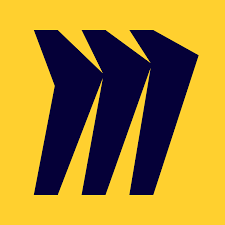Tech Tip - Miro, an Online Whiteboard Tool for Collaboration
We all know that the past few months have created new complications in how teams work and collaborate together. The team meeting was something we took for granted. If we needed to get together, all in a room, we made the arrangements and it happened. Whether this was a store, district, or regional meeting, it was fairly easy to gather everyone in one place and conduct discussions and activities as a group. For strategic or development sessions, a whiteboard, easel, or post-it notes were the tools of the trade and no one thought anything of it. It was just what a meeting was.
Then, COVID-19 changed the world. Our everyday lives were disrupted and many things we once took for granted were turned on their heads. This includes the humble team meeting. The ability to gather, share, and debate topics was forced to move to online calls. Sharing images or PowerPoints via Zoom, Microsoft Teams, or Google Meet became the new way to share information. However, this still feels more one-sided. There wasn’t a good way to have everyone interacting with information all at the same time. It feels static versus dynamic. Enter Miro.
I stumbled into this application while looking for whiteboard applications to use on video calls and then was fortunate enough to actually have a consulting group use it in an actually collaborative session shortly afterward. This allowed me to see it in use with a larger group of people. It is a newer service and has many clever tools to use for a robust online, onscreen interactive team session.
A giant whiteboard
Miro offers an infinite canvas. Meaning it expands as far as your teams’ imagination. You can continue to add items and scroll in every direction to continue to add information. Like a whiteboard, you can add text to it, place sticky notes, and quickly make changes. In almost every way, it is better than a whiteboard - no mess, no markers running out of ink, no spray needed to fully erase.
You can combine all of the elements together and everyone can be working on the project at the same time. You don’t even have to push people out of the way to add your item to the board. For capturing ideas and then sharing and discussing them, this is a perfect tool.
Idea sharing
With the ability to combine video calls and a whiteboard, the entire team can contribute to the conversation in real time. You can see where people are working on the board and what they are contributing.
Almost any type of content can be added to your board. You can import pictures, text, and even spreadsheets right into the board so all of the information you need to discuss and ideate on is in one place. This makes it easy to bring in different elements and have them available for discussion among the team. It really does help to recreate the feeling of being together and working on a shared project. For meetings where you want everyone to contribute, Miro helps to make that possible.
Templates
One of the neat functions of Miro is the ability to set up your virtual whiteboard ahead of time and then allow others to interact with it. You can have borders and work areas defined before your meeting. Then through adding stickies, text, or allowing others to comment, you can gather feedback and have discussion about those inputs. It allows many things that would have required down time during the meeting to instead be planned for ahead of time, yet still create the ongoing dialogue that makes in-person meetings valuable.
The templates are also a great way to get different ideas about how you can set up your information gathering and discussion. They are flexible enough that if you have to make some adjustments, it can be done. In using some of the templates, if I found I needed more space, it was easy enough to grab everything and stretch it all out to make the working space larger. You cannot do that on a regular white board or easel pad.
Templates are not just for setting up boards. Some of the tools along the side allow for specific frames to be used for capturing specific spaces or layouts. For example, you may want to import images of simulated screens on an iPhone or iPad to show what a new product or application might look like. If you are building training for your store or district team - this is a way to make it feel more real for the user.
Collaboration tools
Within the Miro environment, your palette of tools resides on the side and bottom of the screen. This is where you can select from a number of options to allow others to interact with the board in real time. You can make comments and even have a running chat session while working in the space. This can be very useful for real-time support, encouragement, or questions without distracting the entire group through verbal discussion.
With so many different types of boards and templates you can use, Miro seems like a perfect tool to connect with a group of people to collaborate on almost any project. The more you play with it, the more you will learn about the different uses it has.
Multiple platforms
Miro works on multiple platforms. It is primarily a web based tool, which makes it easy for anyone to join, regardless of whether they are using Apple or Windows products. There are also mobile apps for iOS and Android devices. The iPad version works nearly identically to the web version and adds the ability to use the Apple Pencil - which is excellent for traditional white boarding sessions.
Not only can you use Miro on almost any platform, you can also sync your Miro boards to outside applications. It integrates with many common software platforms like Slack, Dropbox, Trello, Jira, Google Drive and more. This can be a useful connection for larger organizations looking for new ways to communicate and collaborate on different types of projects.
Learning curve
There is a bit of a learning curve to Miro when you first begin to use it. While it is an intuitive application, there is a lot to it. As I mentioned before, each time I use it, I find new elements that can be incorporated into the activities or discussion I had planned. For some, especially those that are less tech savvy, it can be a little challenging to get used to moving around the screen and moving stickies or typing into each one. During any activities you have planned, it is best to plan on maintaining the board as people accidentally move template elements around or drop stickies in the wrong place. With some patience and coaching, this is a great team working environment to explore for any virtual meetings you may have planned.
Miro is a deep tool. The more you play with it, the more you can find. Using this as a collaboration tool for virtual meetings is only scratching the surface of what Miro can do. I encourage you to give it a try, as it is a free resource that can be used very effectively. For most, the free version will be enough to capture brainstorming and working sessions on nearly any topic. It is an excellent way to create activity between team members and bring some extra life to what could be considered just another video call. Free accounts can have up to three boards and unlimited team members connected.
How will you put Miro to use with your team?
Join other retail leaders in continuing their development journey with Effective Retail Leader.com. SUBSCRIBE today to receive FREE leadership tips directly to your inbox and monthly newsletters that provide many tools to help further develop your leadership skills all at no cost. JOIN NOW!
No spam ever - just leadership goodness.