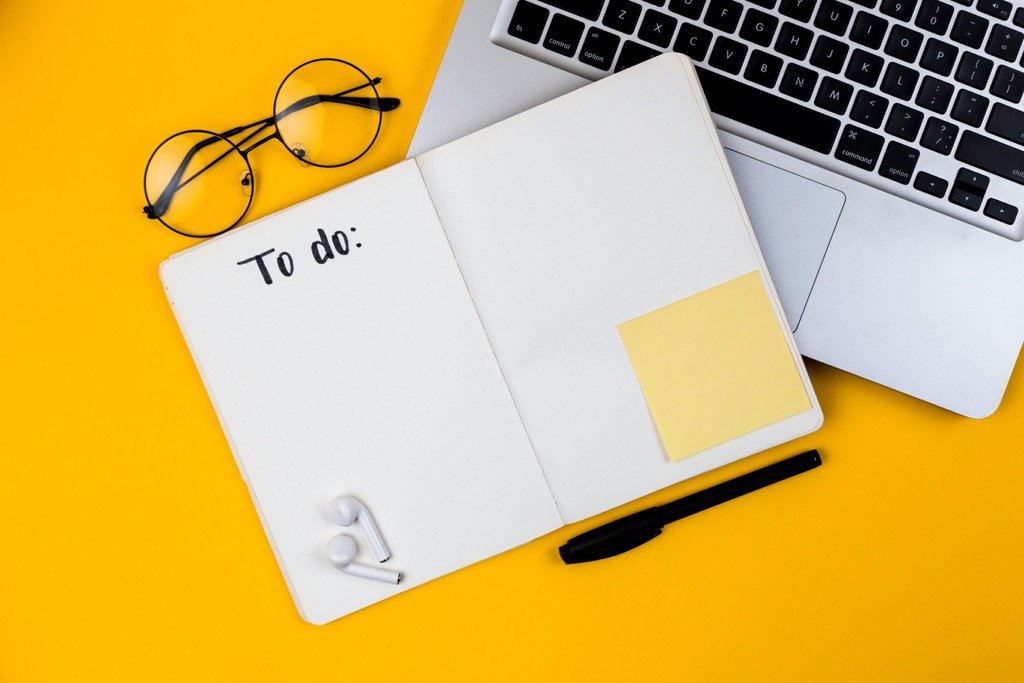December Tech Tip – Using Good Notes for Daily Planning and as a Digital/Analog Goal System
After a period of time when everyone wanted to take everything digital, there has been a resurgence in the idea of analog planing and journaling. There is something to be said for the tactile feel of pen or pencil on paper and seeing your thoughts and words find their way onto the paper in front of you. Then there is the downside of having something else to carry around, needing to remember to have your planner with you wherever you are, and needing to replace it either quarterly or annually. How can there be a balance between the two?
I have covered the app GoodNotes in depth previously, so I will keep this discussion to only the relevant parts of using it as my daily planning application of choice. However, GoodNotes is not a planning application at all. It is a note-taking app, so how do I use it for daily planning? That is the beauty of these types of applications, they can become much of what you want by blending the idea of analog activities in a digital workspace.
I use a PDF template for the planner that is already set up for each day. You can also use undated pages and add as needed. In fact, I will have a link and information below on how you can purchase and use the same template I use for daily planning. And if you want to give it a try first, you can download the free undated planner page and use that for as long as you would like, adding pages each day.
Using a template allows me to have my planner set up the same way for each day, with weekly planning pages, and full month calendars included for reference. I can have it all in one place without the need to carry another item. I can write directly into the planner through using the Apple Pencil on my iPad. It works just like having a paper journal, my not always great handwriting and all.
There are several features within GoodNotes that make using the application work well for daily planning or journaling. You can add a PDF template easily through the normal import process. You can set it up as its own notebook and everything will stay together. The writing action is very smooth and natural with GoodNotes on the iPad screen. If you want a more paper like feel, you might try the product called Paperlike. It is a screen protector that has subtle texture to make it feel like you are writing on real paper. It does give a nice feel and has just enough friction to make it a little easier to write in the glass screen. (I personally don’t mind the feel of writing on glass, but I have become used to it over the years.) As a note, all of this will work with any iPad, and either the first or second generation Apple Pencil. (I do think the second gen Apple Pencils are much better.)
Another great feature of GoodNotes is the ability to zoom in on an area to make writing easier. This is an excellent way to help improve the look of your handwriting. You can zoom in on the page and write, or using the zoomed writing box, you can write across the page and the box will move with you and allow you to move a line down as you write. It is a very useful feature.
In addition to handwriting your notes in, GoodNotes also has text boxes that you can type into. Or for the best of both worlds, you can handwrite the text you want, then convert to text and move it where you need.
GoodNotes also allows you to quickly switch from ‘writing mode’ to ‘navigate mode’ by clicking on the pencil icon at the top. By toggling this, embedding links into the template allow you to quickly jump from one page to another. In the template example below, you can now tap on a day of the week and quickly jump right to that page, then tap again to come back to the page you were on.
Within the application, you can also add shapes, which can be especially useful for quick drawings in the note section of the template. You can also use different stickers to add some fun to your planner or notes. GoodNotes has some stickers built in, or there is an entire community of creators for templates and stickers for GoodNotes through simple Google searches. You can create your own stickers as well, which can be useful if you have a common item you add to your planner each day. If you have a recurring meeting or block of time you use, it may become a time saver to have a sticker with that text, and insert it each day.
I have found that having my planner with me at all times is vital, especially now that hybrid working is more common. Or if you are a multi-unit leader, each day can mean being in a different place. Further, for Store Managers, you can plan at home and have your planner with you at work without extra items, so you always have it available. GoodNotes has iPad and iPhone versions, so you can reference your planner any time. While you cannot write directly into it on an iPhone, you can always see what has already been added, or use the text box option.
I have found that using GoodNotes as a way to blend my daily planning process between analog and digital to be very useful. I enjoy using the iPad in this way, and love that I can have the planner template set up the way I want. As with the stickers I mentioned above, you can find many options available for purchase and download. Etsy is a common marketplace to find dozens, if not hundreds, of options of templates.
GoodNotes is not your only option; many note-taking or PDF editing applications will allow you to manage a template in a similar way. Notability is another excellent note-taker that works well with templates. Most templates that work with GoodNotes will also work with Notability. I have found that GoodNotes offers the best experience overall for this use.
If you liked the template I showed in the screenshots above, I have made my 2023 Daily Planner Template available for purchase. This template has embedded links to allow you to navigate between days of the week, as well as to the weekly planning pages at the start of the week or for the next week. It includes monthly view pages at the back, that you can link to from any of the weekly planning pages, then back to the first daily planning page of that month. Normally $9.99, I have an introductory offer happening now for only $5.99. If you would rather try a simple, non-dated page first to get a feel for the template, you can download that for free.
Join other retail leaders in continuing their development journey with Effective Retail Leader.com. SUBSCRIBE today to receive leadership tips directly to your inbox and monthly newsletters that provide many tools to help further develop your leadership skills. JOIN NOW!
Photo by Volodymyr Hryshchenko on Unsplash