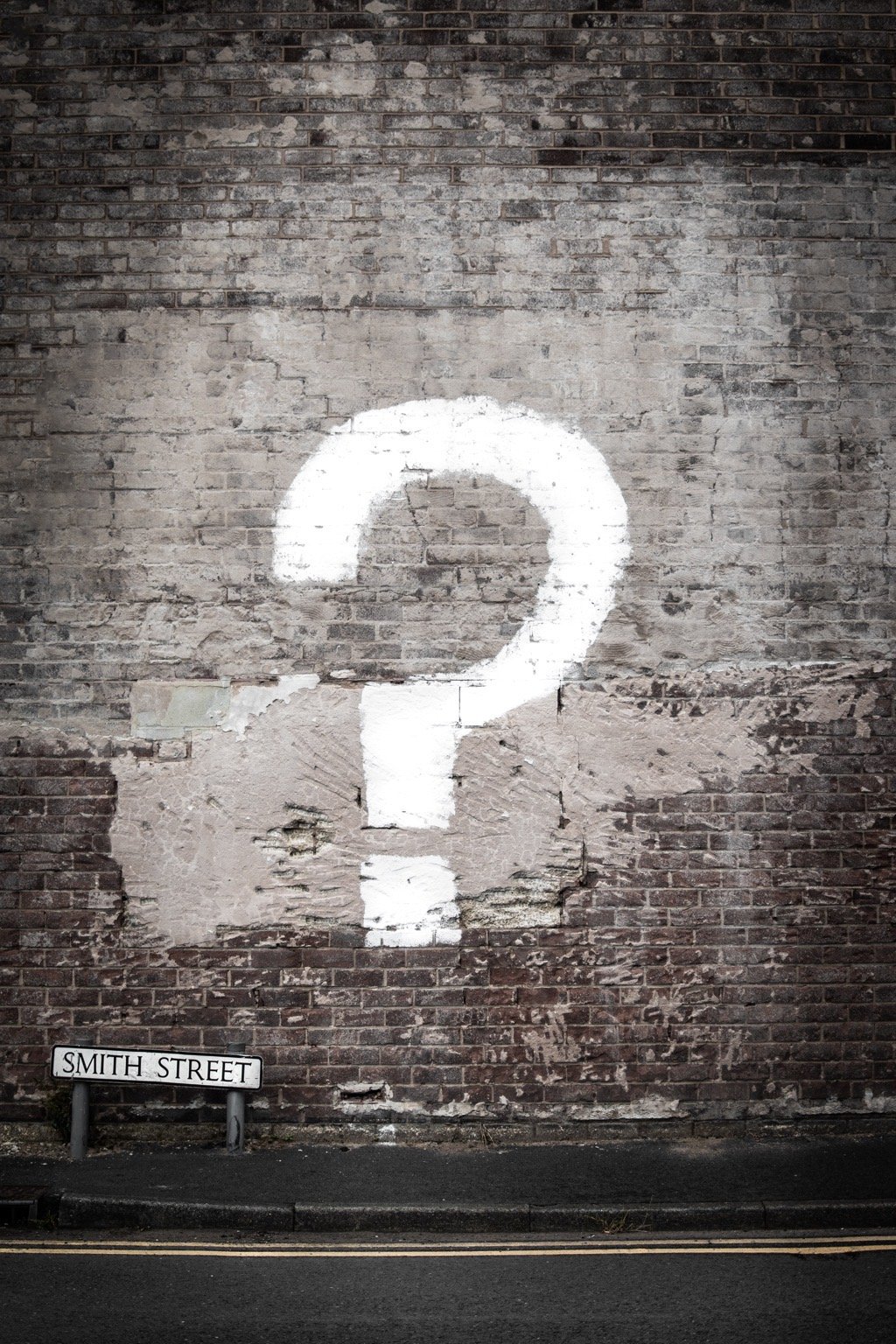December FAQ – New Ways to Use Your iPhone as a Field Leader
One Friday each month, I dedicate the post to looking at some questions I have heard recently from developing leaders. Sharing those questions and my thoughts for them is a way for me to spread the information to as many leaders and future leaders as possible. If you have a question about leadership, or just a situation you would like some additional insight on, please email me at Effective Retail Leader. Let’s take a look at this week’s question.
Is there a way I can use my Apple device to help me manage more effectively and keep track of what is happening with my team and business?
I think most people have figured out by now I am an Apple fan. It is also the most common platform that individual users and companies use for their employees. So, I will address this question with answers in the Apple ecosystem. I will also keep this limited to the base applications that are included with every Apple device. That ensures everyone can have access to these resources and ideas.
Messages
We’ll begin with a simple app like messages. Text messaging seems trivial at this point, and we take it for granted, but texting is likely the most common form of communication now between individuals and groups. This is a great way to remain in touch with your teammates, as well as your direct team. With iOS 16, Messages added some nice features to help make it an even more useful application.
Edit message
With iOS 16, you can now edit messages you have sent to someone else. They can see you have made edits, but they will only see the revised message (assuming you changed it before they viewed the original). This can be handy for those typos or when you remember you had one more thing to add. You can also use ‘undo send’ for messages, for those occasions when you need to start all over with the message you sent.
Mark as unread
Sometimes a handy tool in email to help remind you to review a previously read email, now you can do this in messages. Perhaps you see a message and read it, but don’t have time for a thoughtful response; you can mark as unread, and come back to it later.
Better Collaboration
The updates in Messages now help connect you better with team members. It allows for the back and forth conversations that can occur about attachments or within other applications. While maybe not a true Messages feature, it does allow for the conversations to happen in a familiar way. This also enables the new SharePlay function, allowing you to watch videos in real-time with someone else and chat.
FaceTime
There are not many new features for FaceTime, but it can be a forgotten tool to help stay connected with your team. You can do one on one video calls, which often creates a better dialogue experience between you and the other person. FaceTime also allows for a video conference call function. You can schedule video FaceTime calls, like you would for Zoom or Teams. Plus, you can have up to thirty-two participants on a call. This is a great way to have team calls when you don’t have any other access to accounts for conference or video calls.
FaceTime is also a great tool for virtual visits with locations that may not be easy to visit. And yes, you can schedule a FaceTime call with people who do not have an Apple device. This opens up additional options to have your visits or calls with leaders on your team.
Reminders
The Reminders app is the most improved application in the Apple ecosystem in the last few years in my opinion. It has caught up with many paid apps and full-fledged to do applications available on the App Store. For everyday use and as a tool to keep track of things you have going on for your business, Reminders can help you stay on plan.
With many new features, it can allow you to keep track of simple to-dos as well as more significant projects in your business. One of the best features of Reminders is how well it works with the other native apps in the Apple ecosystem. You can drag in email messages or Notes, and create links directly to the email message or notes with a single tap.
Reminders also allows you to set up tags, which can be used as a method of assorting and even assigning work to other people. Even if you do not actually share that reminder with another person, having it organized that way allows you to follow up easily.
Notes
Notes has grown in useful over the past few years. At its core, it is still a simple note-taking application, which may be all you need. Since it is built into the operating system itself, it makes it easy to add anything from emails, webpages, articles, and more into it quickly. With the new Quick Notes feature (now available from the control center on iPhone), adding snippets of information quickly while you’re working is as easy as ever.
You can use this for capturing thoughts and work as you walk through your store or plan your day. Keep all of your meeting and conference call notes in one place for easy reference later. Those are all great options with this built in app.
The Apple ecosystem of built-in applications gives you many options on how you can stay productive, remain in touch, and increase your overall productivity for yourself and your team. The above examples only scratch the surface on what is possible, and highlight a few updates that came with iOS 16. Familiarize yourself with these applications and features to help you stay better connected and more productive in your role and location.
How can you put iOS 16 and the Apple ecosystem to work for you?
Join other retail leaders in continuing their development journey with Effective Retail Leader.com. SUBSCRIBE today to receive leadership tips directly to your inbox and monthly newsletters that provide many tools to help further develop your leadership skills. JOIN NOW!